In this article, we will guide you through the process of setting up a PowerShell entry to generate a custom report in Remote Desktop Manager. This is useful for generating custom reports tailored to your environment.
-
Click the New entry button.
-
Select Report (custom) under Macro/Script/Tool – Tool.
-
Enter the Name.
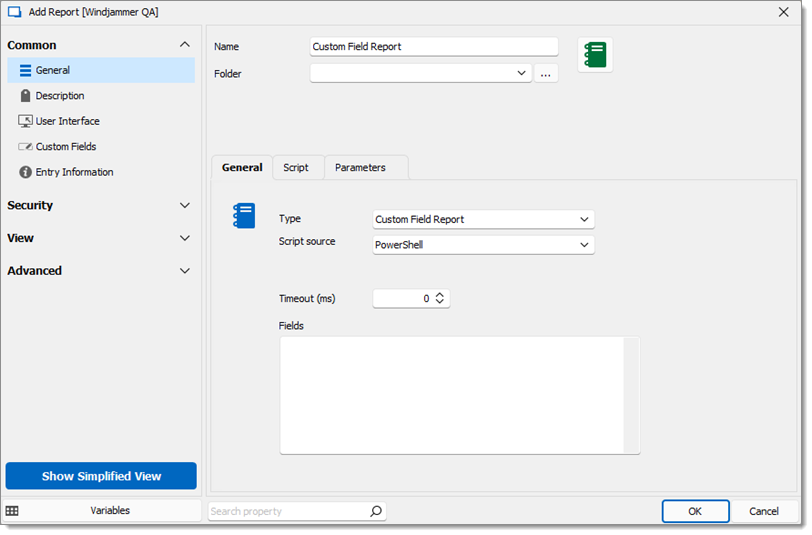
-
In the General tab:
Set the Type to Custom field report or Connection list.
The Script source can either be;
PowerShell: Enter the script in the Script tab.
Linked entry: Choose a PowerShell entry with the script in it, this would make it easier to use the same script for multiple entries.
Add Timeout (ms) (optional).
Add necessary Fields.
If you chose Linked Entry , skip step 5.
-
In the Script tab, add the custom script. There is a Sample script at the bottom of this tab to use as reference.
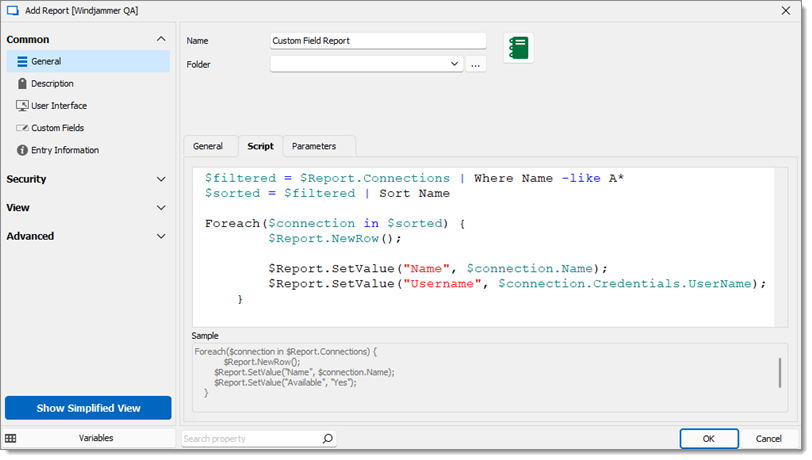
-
In the Parameters tab, add parameters that can be used in the script (by using $PARAMETER1$, $PARAMETER2$, etc).
-
Click OK to create the entry and close this window.
-
Select the Report entry and click on Execute.