The following instructions explain how to use Devolutions Gateway in an RDP session.
-
Select an RDP session and open its Properties dialog.
-
Go to Connection – VPN/SSH/Gateway – VPN/SSH/Gateway – General.
-
In the General section, set the Type option to Devolutions Gateway.

-
In the same section, set the Connect option to Always connect.
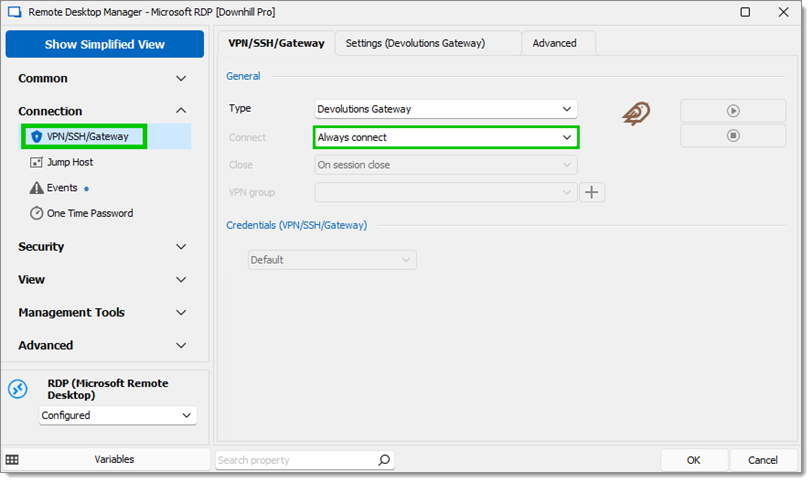
Always Connect -
In the Settings (Devolutions Gateway) tab select the gateway configured in Devolutions Hub Business configuration.
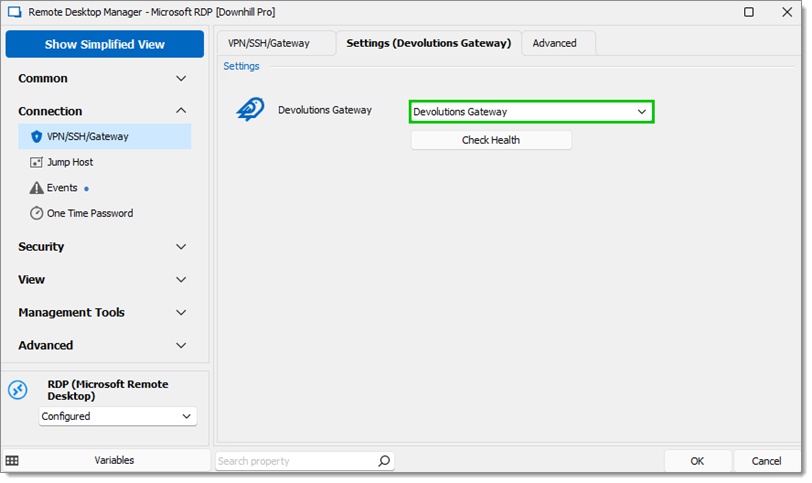
Settings
To remove the five-second delay when opening a connection, set the Delay value to 0 in the Advanced tab.
-
Once the RDP session is connected, the following log entry should be in Reports – Gateway Sessions, which are located in the Devolutions Hub web interface.
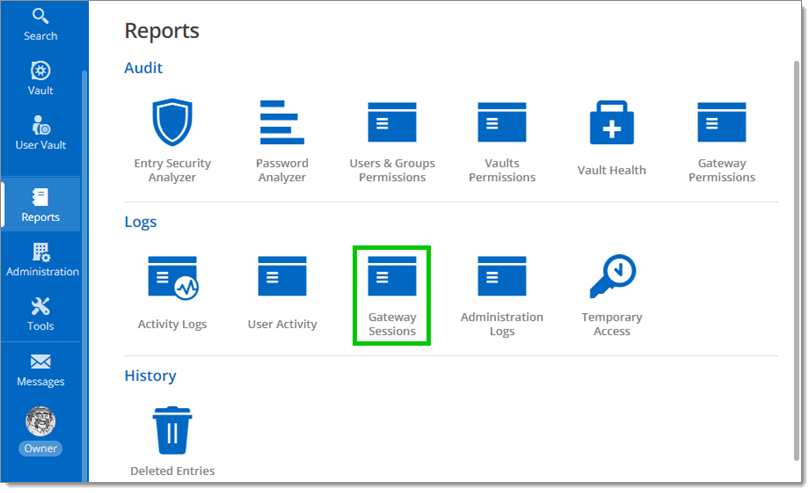
Reports – Gateway Sessions -
All of your sessions, logs, and configurations can be managed from the Remote Desktop Manager ribbon by going to Administration Devolutions Gateway.

Administration – Devolutions Gateway