Since version 2023.1.3.0 of Devolutions Server, it is possible to launch RDP connections directly from the browser.
Based on IronRDP (Rust implementation of the RDP protocol) and its web assembly component, the web client, passing through a Devolutions Gateway, ensures a secure communication using the protocol directly. Unlike Apache Guacamole, no intermediate protocol is used and unlike RD Web Access, there is no redundant extra TLS layer. This ensures good performance.
This feature is still under development. Thus, it is only possible to see a preview of the RDP session for the moment: you cannot interact with it. It is not yet possible to send files to the server. Rest assured that this is a temporary situation and that we are working towards a fully functional web RDP client. Learn about the currently supported features.
Requirements
To use this feature, certain requirements must be met, namely:
- Windows 10 or 11.
- Windows Server 2016 and higher.
- Have a Devolutions Gateway version 2023.1 or later.
- Have a Devolutions Server version 2023.1.3 or later.
- Have an RDP type connection with:
- a gateway type VPN configured.
- no mandatory session recording.
- Have the View password permission if you are the one to use the session.
- When using IronRDP, a call is generated to the tool, and the password can be seen when the developer tools are enabled.
- Have a Remote Desktop Manager or Devolutions Launcher license assigned to the user that wants to use the connection.
RDP session configuration
Follow the steps below to properly configure your RDP session to launch it in a browser:
The steps below assume that you already have an RDP session entry. If you have not yet created it and want to learn how, see Create entries manually.
- In the Devolutions Server web interface, go to the Properties of your RDP entry.
- In the VPN/SSH/Gateway section, select Devolutions Gateway in the VPN type drop-down list.
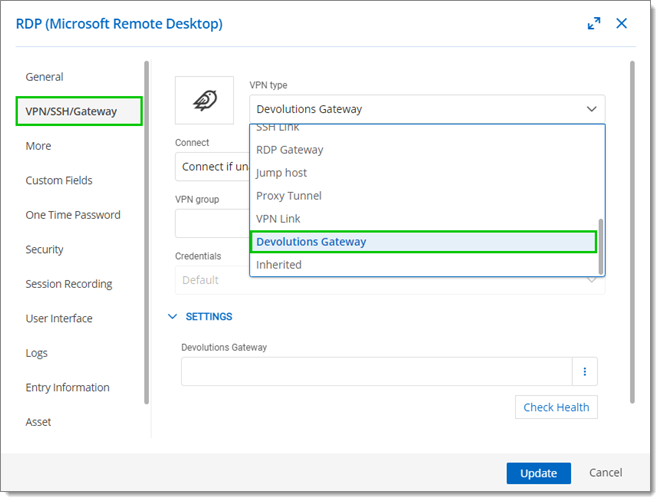
VPN/SSH/Gateway – VPN type – Devolutions Gateway - In the Connect drop-down list, select Connect if unable to pin/port scan.
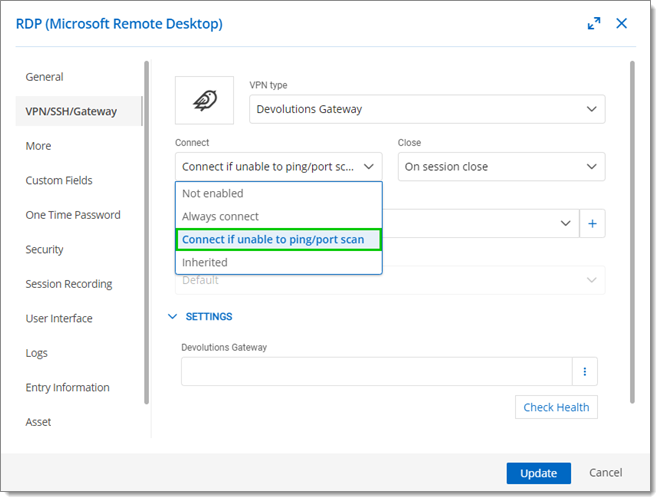
VPN/SSH/Gateway – Connect – Connect if unable to pin/port scan - Under Settings, select the Devolutions Gateway to use for this connection, then click on Check Health to make sure the Gateway is functional. Its version must be 2023.1 or later.
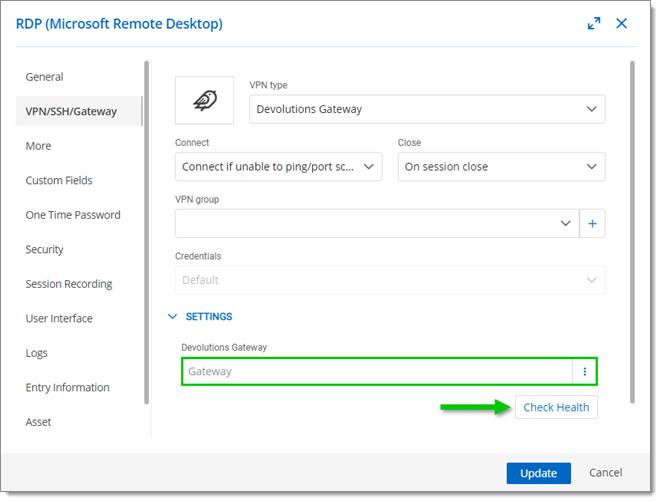
VPN/SSH/Gateway – Settings – Devolutions Gateway - In the Session Recording section, make sure the Mode is not set to Required.
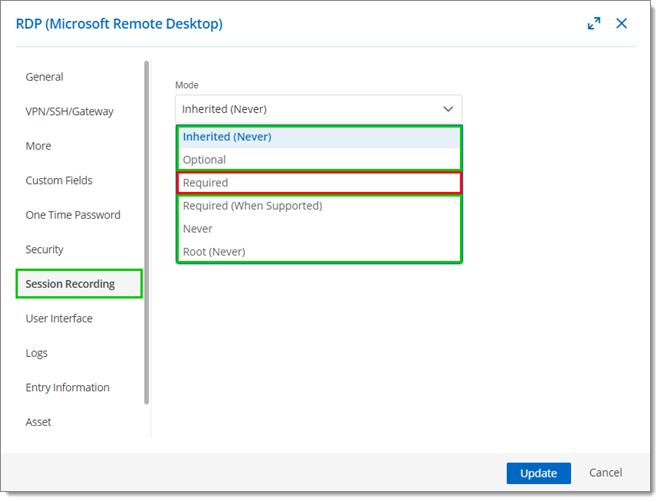
Session Recording – Mode At the moment, the web client does not support session recording. However, we are working on adding this feature in a future version.
- Click Update to save your changes.
Launching the connection
Once all the conditions are met, you can press the Open in Web Client (Preview) button to launch the connection from the web client.
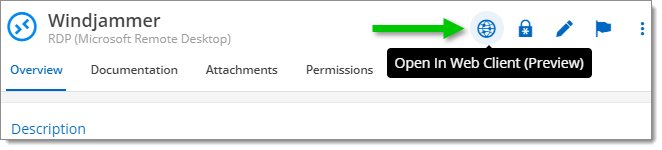
A new browser tab should open and your session should start.
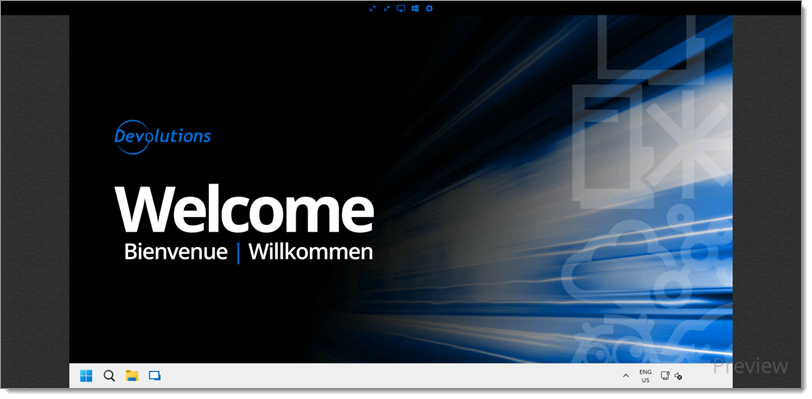
If the connection does not work, check the Requirements again or visit RDP Web Client Not Showing.
Currently supported features
This feature is still under development. The tools menu in the RDP web interface contains what is currently supported.
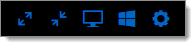
| Icon | Option | Description |
|---|---|---|
| Full screen | Displays the content of the session, making sure to always occupy the maximum space on the screen. | |
| Fit to screen (default) | Adapts the size to best fit the available space so that the entire session is always visible. | |
| Real size | Conforms to the resolution of the target host. | |
| Windows key | Sends the signal of the Windows key (however, the key must also work). | |
| Ctrl+Alt+Del | Sends the command to the host system. |
The copy/paste feature (including the clipboard) is now supported.
For the moment, the following features are not supported:
- Lock keys like Caps Lock and Num Lock (synchronized between the client and the host)
- Basic keyboard support
- Basic mouse support (4 buttons and scroll)
Other supported session entries
Other session entry types can be launched via the Devolutions Server web interface. Here is the full list:
- RDP
- SSH Shell
- Telnet
- PowerShell (remote)
- VNC
- ARD
- Active Directory












