This topic will cover how to configure a Devolutions Gateway farm through the web interface for Devolutions Server.
Configuration
-
In the web interface for Devolutions Server, make sure you are connected to the right data source.
-
Go to Administration – Modules – Devolutions Gateway.
-
Click Add and click Gateway Farm.
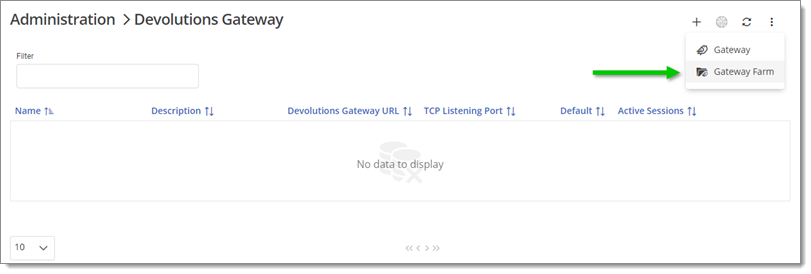
Gateway Farm -
In the General tab, provide a name and description for the farm. You can also choose to set this farm as the default.
Only one default setting is allowed at a time, whether it is a gateway or a farm. If a farm is created and set as default while another gateway is the default, the farm becomes the new default. The same applies if a default gateway is moved into a farm, the farm becomes the new default.
-
In the Members tab, click Select Farm Members to open a dialogue for selecting the gateways to include in the farm.
A gateway can belong to only one farm at a time. If it is included in a new farm, it will be moved from the current farm.
-
In the Security tab, configure who can use the farm and in which vault it can be used. Permissions and rights are the same as those for a regular gateway.
If gateways within the farm have specific restrictions or permissions, they will be overridden by the farm's settings. A warning message in the Security tab of a gateway within a farm informs the user that modifying restrictions/permissions here will not have an impact as long as it remains in the farm.
Moving a gateway into a farm
To move a gateway into a farm, there are two ways:
- Use the selection dialogue during the initial configuration; or
- Directly Edit a gateway and choose the farm in the General tab.
Removing a farm/gateway
To remove a farm, you can choose to delete the gateways within it or only delete the farm. If you delete only the farm, the gateways within it become independent gateways.
Load balancing
Weight
In the Members tab of the farm's Edit dialogue, gateways appear in a table with two editable values. The first value is their relative weight. This weight affects load distribution, higher weight increases the chances of a gateway receiving the next session. If all gateways within the farm have the same weight, they have an equal chance of receiving sessions.
Weight calculations example 1:
Gateway1 weight = 100 Gateway2 weight = 200 Gateway3 weight = 300 Total weight = 600
Gateway1 probability = 100/600 = 16.66% Gateway2 probability = 200/600 = 33.33% Gateway3 probability = 300/600 = 50%
The actual weight values do not matter, only their ratios. So, 1-2-3 is equivalent to 1000-2000-3000.
Weight calculations example 2:
Gateway1 weight = 1 Gateway2 weight = 2 (UNAVAILABLE) Gateway3 weight = 3 Total weight = 4
In this example, since Gateway2 is unavailable, it is not considered for session distribution.
Gateway1 probability = 25% Gateway3 probability = 75%
These are probabilities, not certainties. For example, with 4 sessions, Gateway1 might receive 2 or 3 sessions, despite the 25% probability. Over time, probabilities tend to balance out according to the law of large numbers.
Drain
The Drain button is in the column with the same name. Clicking it makes a gateway unavailable for new sessions. Active sessions continue until completion. It is useful for planned maintenance or updates.
After configuration
Selecting a farm for a session is similar to choosing a regular gateway (under Properties – VPN/SSH/Gateway in the Devolutions Server web interface). Farms are listed along with individual gateways. A gateway within a farm cannot be selected outside the farm.
The Check Health button is available for farms. A positive response means at least one gateway in the farm is available. A negative response means no gateways in the farm are available.
Go to Reports – Activity Logs – Log Entry – Details to see exactly which Gateway and Gateway Farm were used for the session.







