The Add Website button is only available while in the Matching tab, which is the tab selected when opening the extension. It opens a new tab in your browser that allows you to add a website entry in Remote Desktop Manager through the Workspace browser extension.
When Remote Desktop Manager is used as the data source, the entry configuration is done in the General tab.
See the table below to learn about each field/setting from this view.
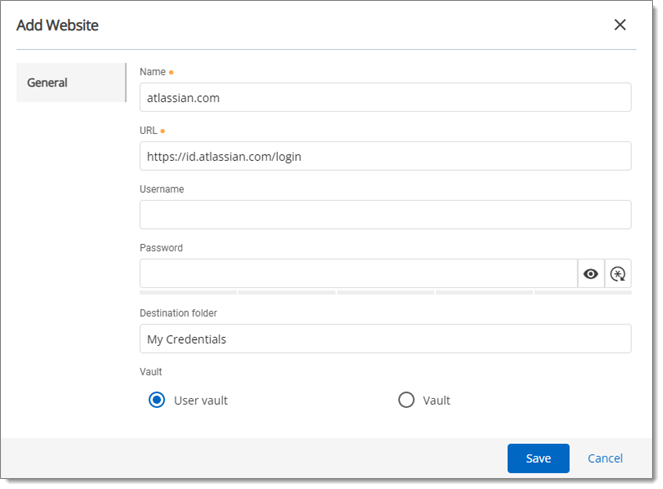
| FIELD/SETTING | DESCRIPTION |
|---|---|
| Name | Enter a name for your entry. This field is automatically filled in by the Workspace browser extension, but can still be modified. |
| URL | Enter the URL of the website’s login page. This field is automatically filled in by the Workspace browser extension, but can still be modified. |
| Username | Enter the username you use to log in to the website. |
| Password | Enter the password you use to log in to the website. The password will be hidden. Below the field is a strength indicator for your password. |
| Reveal/Hide password | Reveal or hide the hidden password that was entered. |
| Password Generator | Open the Password Generator window, which allows you to create a strong and secure password adapted to your needs and to website requirements. |
| Destination folder | Enter the name of the folder in which your new entry will be stored in Remote Desktop Manager. |
| Vault | Choose to store your new website entry in your user vault or in the currently selected vault in Remote Desktop Manager. |
| Save | Save the settings of your new website entry and create the entry. |
| Cancel | Cancel the creation of a new website entry and clears all unsaved changes to settings. |
Follow our step-by-step guide on how to add a website entry with the Workspace browser extension.