The Workspace browser extension user interface may differ slightly based on the browser and the Devolutions product used in conjunction with it. This topic covers the Workspace browser extension user interface when used with Devolutions Hub Personal.
The main view, which is the one displayed when first opening the Workspace browser extension, can be divided into three main sections:
The Top menu, which contains a few useful Workspace browser extension functionalities and settings.
The Side menu, which changes what the Content area displays.
The Content area, where information is displayed and interaction with Workspace browser extension's many functionalities is possible.
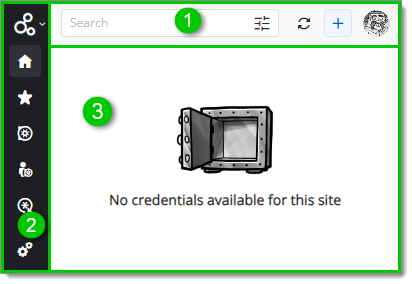
Workspace browser extension's Top menu contains (from left to right) a Search bar –along with an advanced search button–, a Refresh button, an Add website button and the extension's Account button. These can be used respectively to filter through credentials and vaults, actualize the extension's display, manually add an entry to Devolutions Hub Personal, and access the current Devolutions Account settings.
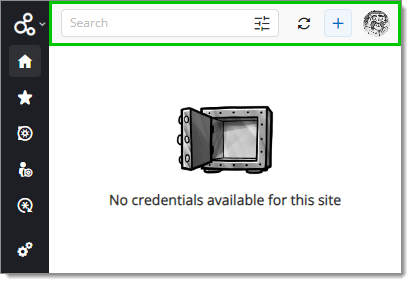
The Account button section offers some interesting links and informations, namely:
-
a Manage account button to view/edit the Devolutions Account through the Devolutions Portal.
-
a list of the other accounts that were used to log in to Devolutions Hub Personal on the computer.
-
an Add another account button to log in to Devolutions Hub Personal with an account that is not listed above.
-
a Log off button to sign out of the Devolutions Account.
-
a link to Devolutions Hub Business.
-
a link to our Devolutions Hub Forum.
-
a link to our Devolutions Hub documentation (Online Help).
-
the current version of the Workspace browser extension.
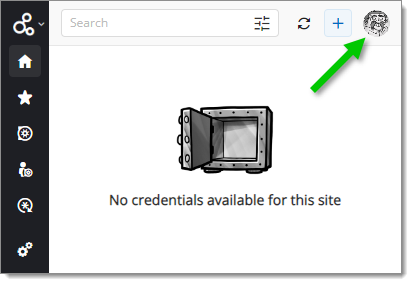
Account button
Workspace browser extension's Side menu contains numerous features, chief among which: the possibility to change the view displayed in the Content area when clicking on different tabs.
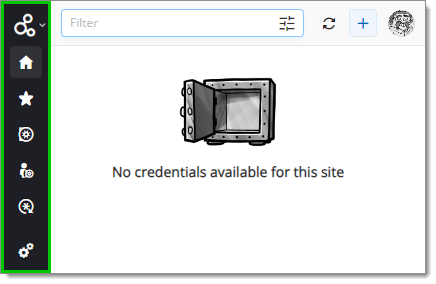
Here are all the tabs and options available in the Side menu:
TAB/OPTION | DESCRIPTION |
|---|---|
Space selector | Dropdown menu allowing to switch between Devolutions products. |
Matching | Content area display that contains the current website's credentials (if available). |
Favorite | Content area display that contains all favorited entries. |
All entries | Content area display that contains all the entries previously stored inDevolutions Hub Personal. |
Password generator | Content area display that contains a customizable password generator for new accounts. |
Settings | Contains Workspace browser extension settings and configurations. See the full settings list for more details. |
See Side menu for more information on each of the tabs.