This topic explains how to create an entry with your existing website credentials. If you have not yet created an account for the website, see Create an account for a website with the Workspace browser extension instead.
Website entries can be created with the Workspace browser extension in Devolutions Server. This type of entry is useful for saving your login credentials so that you do not have to remember them. These entries are also used by the Workspace browser extension to recognize a website and retrieve your credentials.
The main way to achieve this is by successfully logging into the website. The Workspace browser extension will automatically offer to save your credentials in a new website entry in Devolutions Server. It is also possible to manually create the website entry.
Go to the login page of the website. This page will be different for each website; this topic will use the Atlassian website as an example.
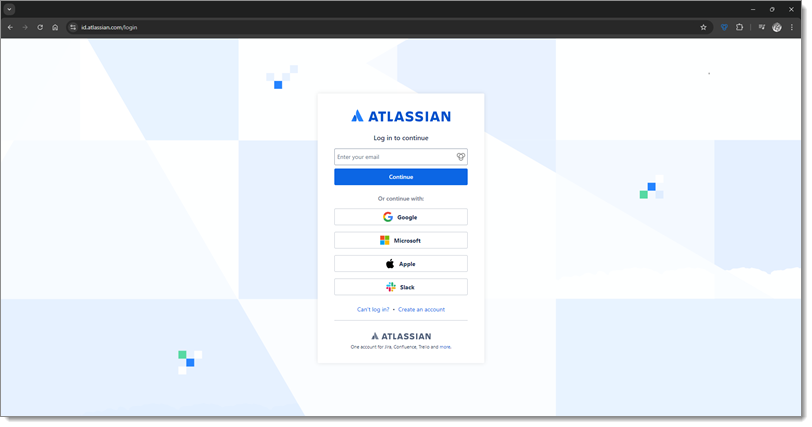
Websites usually ask for information such as an email address/username and a password. Follow the website’s login process until you log in to your account.
A Workspace browser extension Add Website window will pop up in the corner of your web browser.
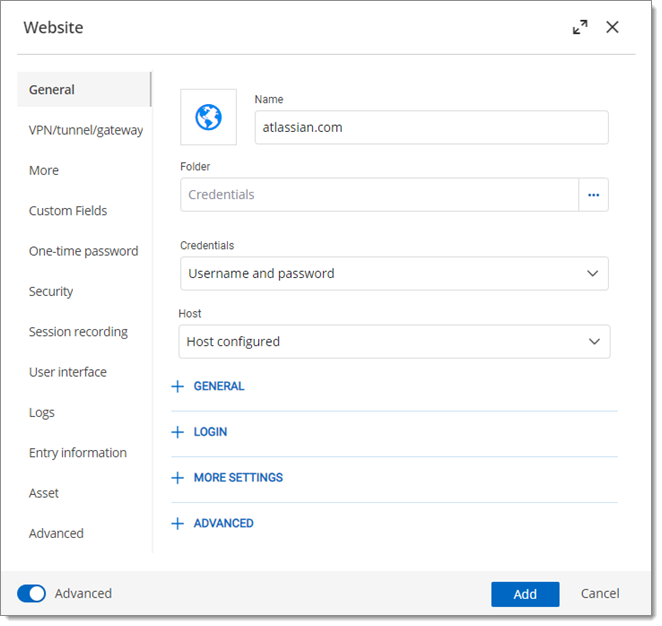
Provide a Name for the entry. You can keep the default name or change it, but we recommend that it reflects the content of the entry so that it is easier to find when needed.
Select the vault you want to save your credentials into.
Provide a Destination folder in which to save your website entry. If you leave this field empty, the entry will be saved at the root of the vault. If the folder you specify does not exist, it will be created at the same time as your entry.
Click Save.
Your credentials are now securely stored in a new website entry in Devolutions Server. The next time you log in to the same account, the Workspace browser extension will detect it and you will be able to retrieve your credentials. Follow our step-by-step instructions for retrieving your credentials.
Go to the login page of the website. This page will be different for each website; this topic will use the Atlassian website as an example.
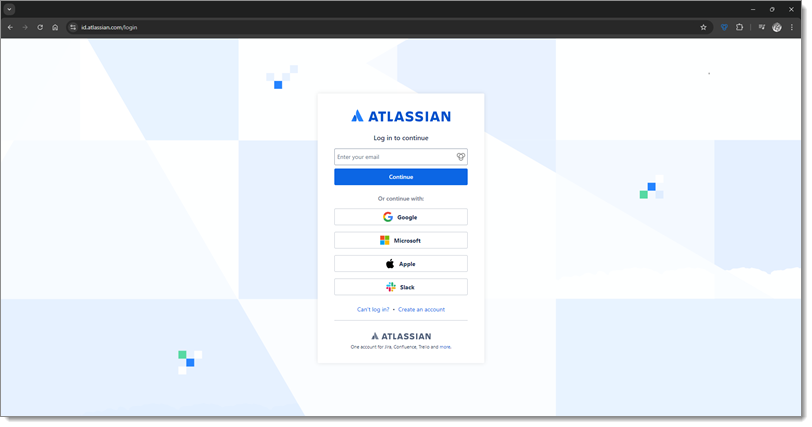
Click on the Workspace browser extension icon in your browser toolbar and, in the Matching tab, click on the Add Website button.
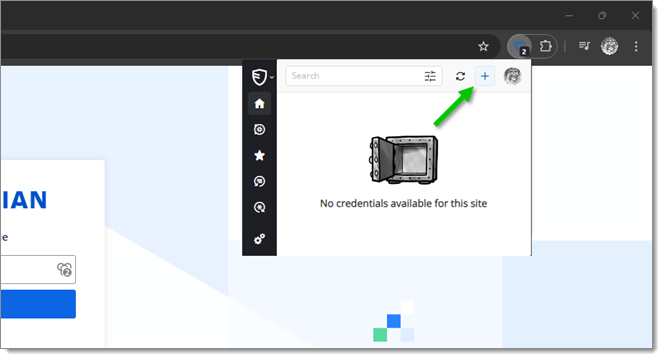
The Workspace browser extension Add Website tab will open in your browser.
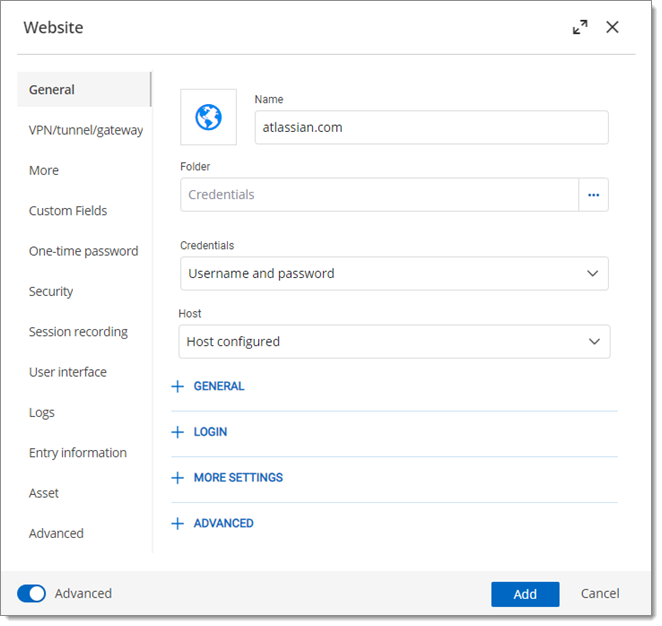
Provide a Name for the entry. You can keep the default name or change it, but we recommend that it reflects the content of the entry so that it is easier to find when needed.
The URL field is automatically filled in with the login page URL from step 1.
The Credentials drop-down list is set to Custom by default. This allows you to manually enter your Username and Password in the next step.
Provide the Username and Password you use to log in to the website. Depending on the website, your username may be your email address.
If desired, enter a Description of your entry.
Select the vault you want to save your credentials into.
Provide a Destination folder in which to save your website entry. If you leave this field empty, the entry will be saved at the root of the vault. If the folder you specify does not exist, it will be created at the same time as your entry.
Click Save.
Your credentials are now securely stored in a new website entry in Devolutions Server. The next time you log in to the same account, the Workspace browser extension will detect it and you will be able to retrieve your credentials. Follow our step-by-step instructions for retrieving your credentials.