Cloud backup settings are available to backup all entries using an Authenticator entry backup with Devolutions Hub Personal.
- Open Workspace desktop app and go to Startup.
- Select Authenticator under Quick access.
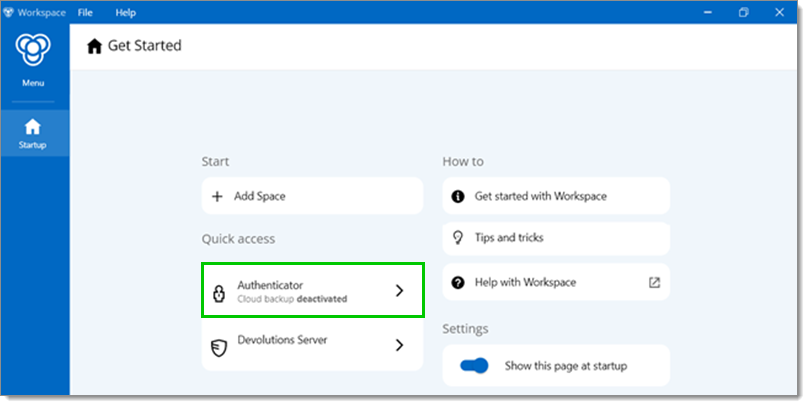
Authenticator - Select Settings in the bottom left corner.
- Click + Add to enable cloud sync with Devolutions Hub Personal.
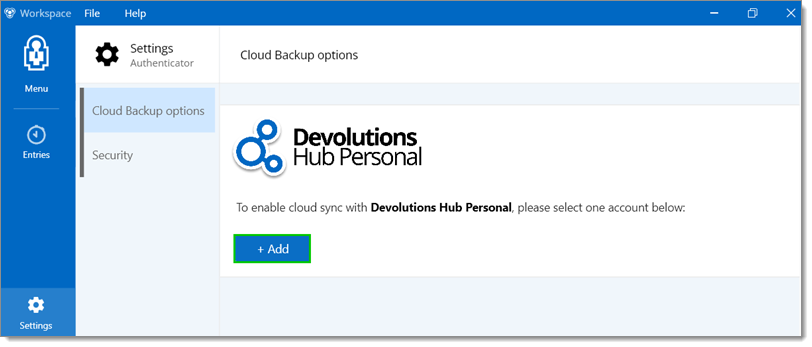
Cloud Backup options - Log in with your Devolutions Hub Personal account.
- Close the login window and go back to the Workspace desktop app.
- Click Enable to enable cloud sync with Devolutions Hub Personal.
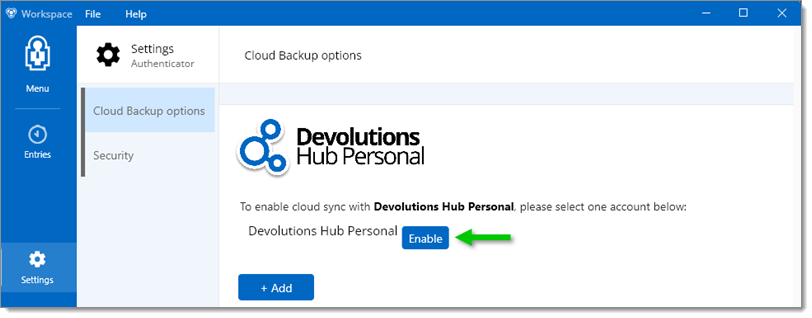
Enable cloud sync with Devolutions Hub Personal - Select Entries in the menu.
- A OPT entry has been created. All entries are saved.
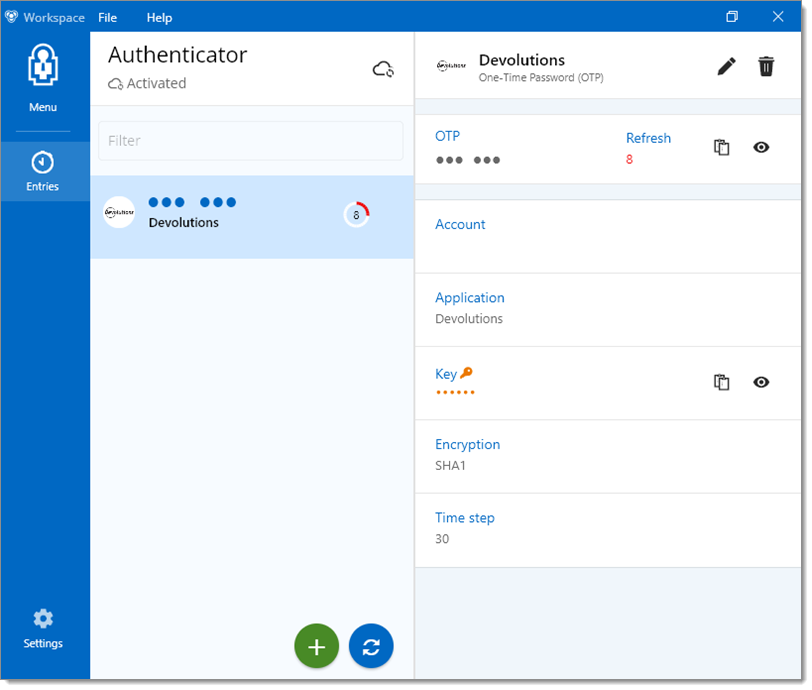
A OPT entry has been created. All entries are saved.
Security
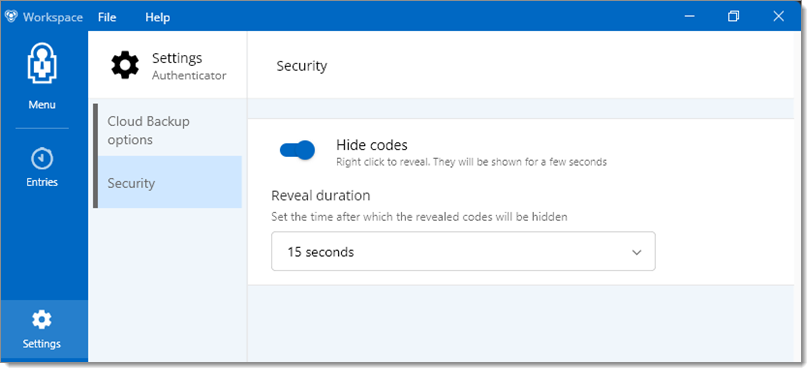
| OPTION | DESCRIPTION |
|---|---|
| Hide codes | Right click on the entry to reveal codes for a few seconds. |
| Reveal duration | Set the time after which the revealed codes will be hidden. |







