When an issue occurs with the Workspace browser extension, the support personnel may ask you to provide them logs to provide more information to our engineering department. Please follow these steps according to your browser.
In your browser, right-click on the Workspace browser extension icon.
Click on Manage Extension.
Toggle on the Developer mode.
In the same window, under Inspect views, click on the service worker link. This will open the browser DevTools window.
Open the Workspace browser extension pop-up menu, and click on the Refresh button.
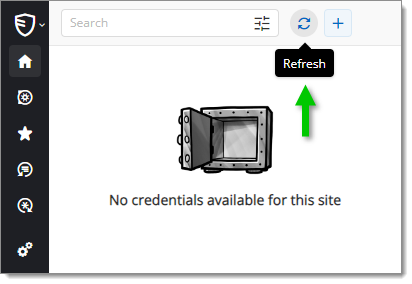
Go back to the DevTools window, and click on Network.
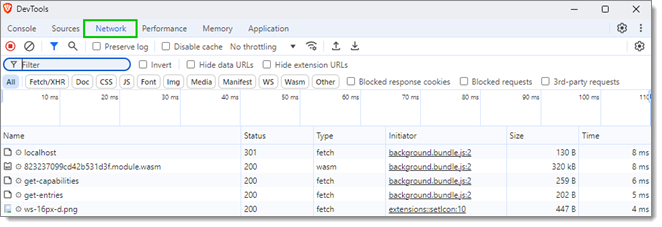
In the Network tab, one of the items in the list should be in red, this is the event where Remote Desktop Manager failed to retrieve the credentials. Click on it.
Take a screenshot of the full message displayed and send it to service@devolutions.net.
In your browser, right-click on the Workspace browser extension icon.
Click on Manage Extension.
Toggle on the Developer mode.

In the same window, under Inspect views, click on the service worker link. This will open the browser DevTools window.
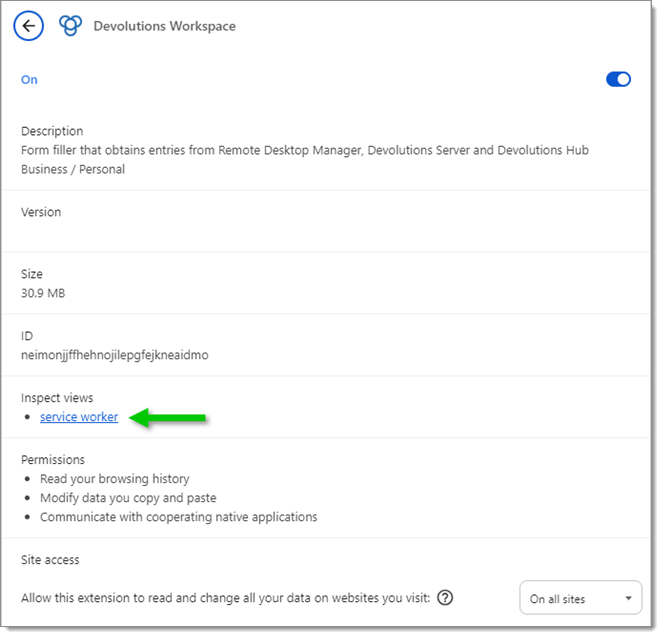
Open the Workspace browser extension pop-up menu, and click on the Refresh button.
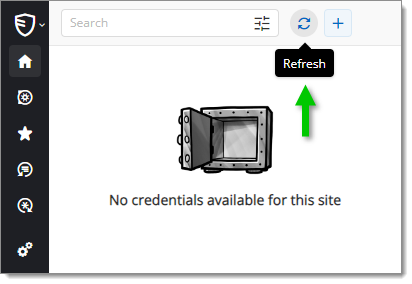
Go back to the DevTools window, and click on Network.

In the Network tab, one of the items in the list should be in red, this is the event where Remote Desktop Manager failed to retrieve the credentials. Click on it.
Take a screenshot of the full message displayed and send it to service@devolutions.net.
In your browser, right-click on the Workspace browser extension icon.
Click on Manage Extension.
Toggle on the Developer mode.
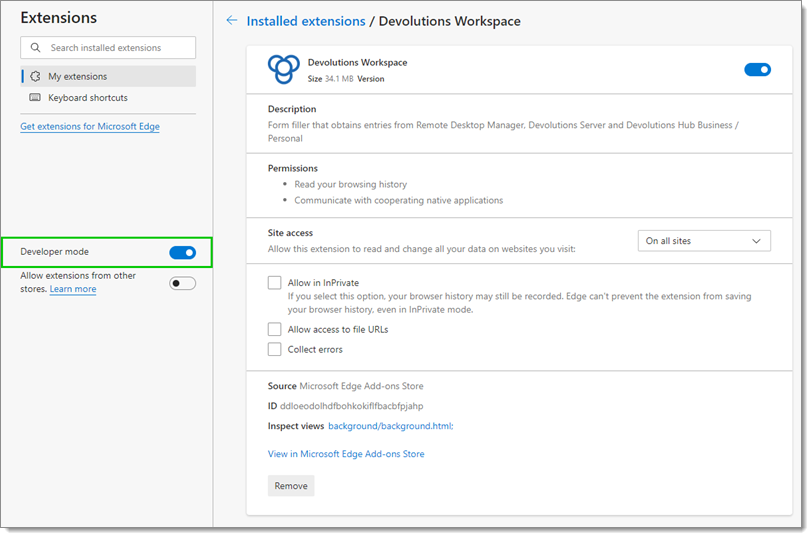
In the same window, under Inspect views, click on the background/background.html link. This will open the browser DevTools window.
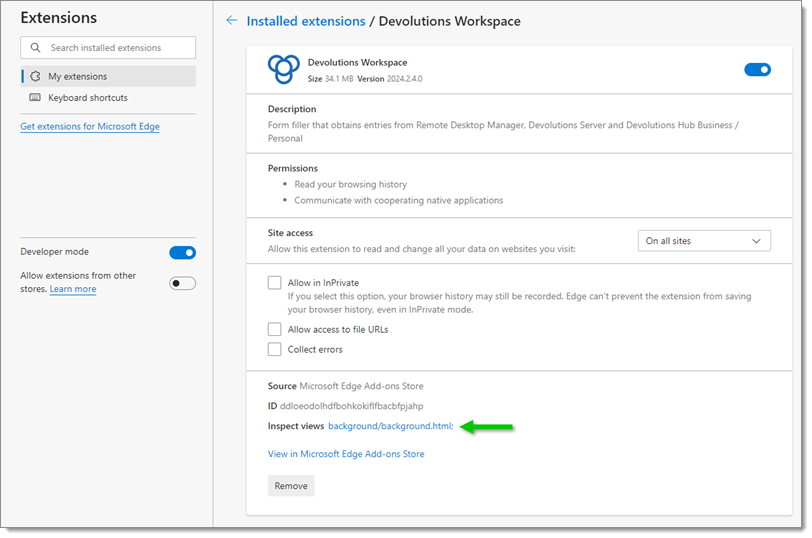
Open the Workspace browser extension pop-up menu, click on the Refresh button.
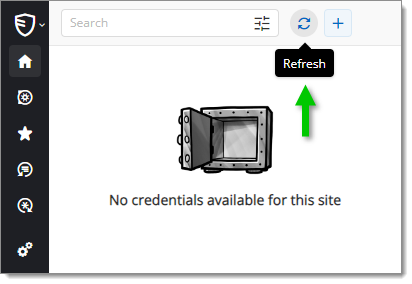
Go back to the DevTools window, and click on Network.

In the Network tab, one of the items in the list should be in red, this is the event where Remote Desktop Manager failed to retrieve the credentials. Click on it.
Take a screenshot of the full message displayed and send it to service@devolutions.net.
Enter about:debugging#/runtime/this-firefox in the URL bar.
Next to the Workspace browser extension, click Inspect. This will open the browser DevTools window.
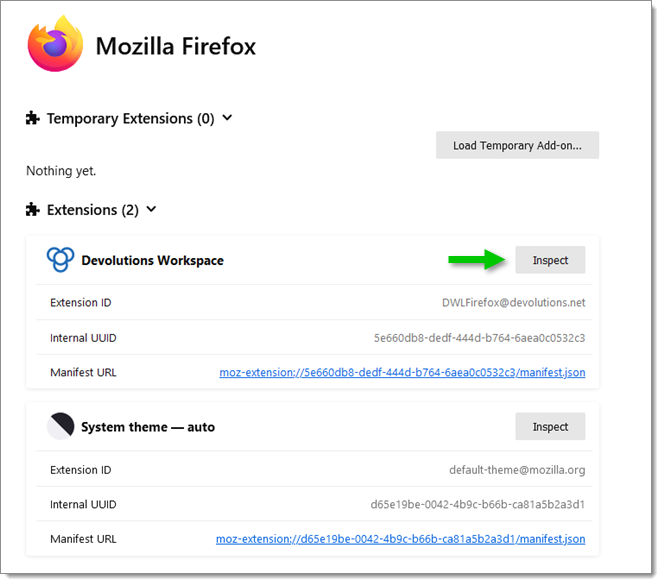
In the DevTools window click on Network.

In the Network tab, one of the items in the list should be in red, this is the event where Remote Desktop Manager failed to retrieve the credentials. Click on it.
Take a screenshot of the full message displayed and send it to service@devolutions.net.
In your browser, right-click on the Workspace browser extension icon.
Click on Manage Extension.
Toggle on the Developer mode.

In the same window, under Inspect views, click on the service worker link. This will open the browser DevTools window.
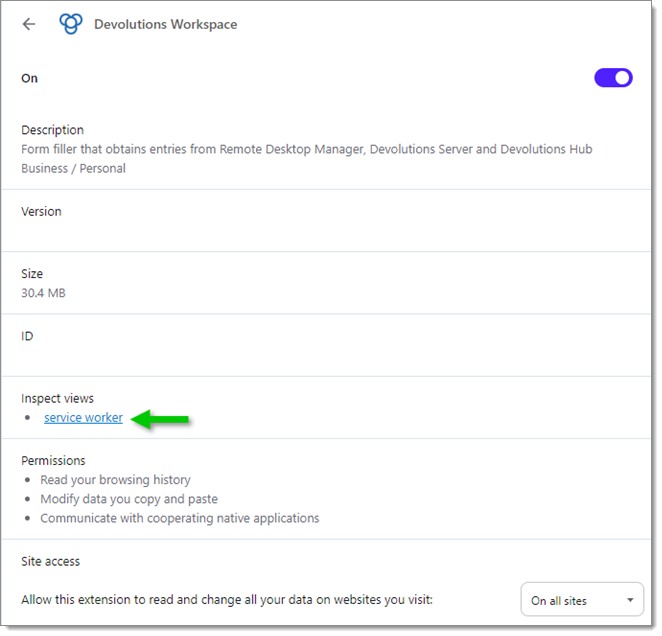
Open the Workspace browser extension pop-up menu, and click on the Refresh button.
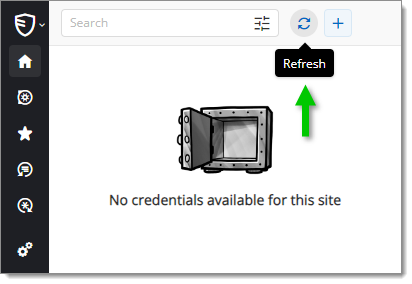
Go back to the DevTools window click on Network.
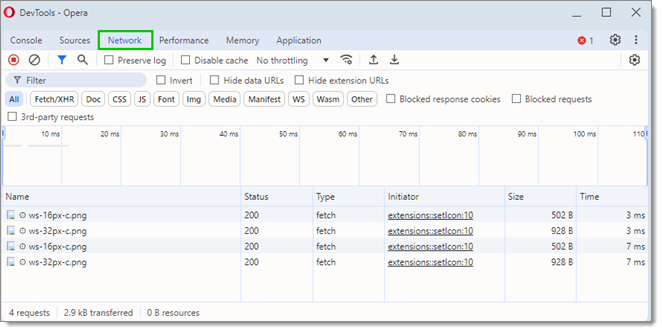
In the Network tab, one of the items in the list should be in red, this is the event where Remote Desktop Manager failed to retrieve the credentials. Click on it.
Take a screenshot of the full message displayed and send it to service@devolutions.net.