Users that are invited to join Devolutions Hub Business receive this email from their administrator.
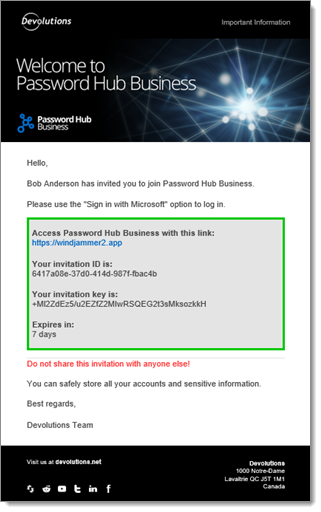
-
Access the Devolutions Hub Business URL link.
-
Log in using the Sign in with Microsoft button.
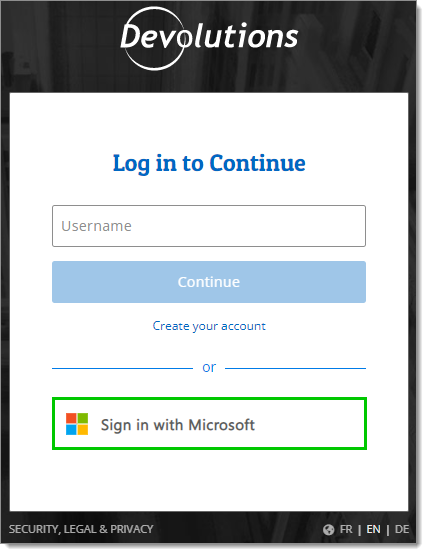
Sign in with Microsoft
Les nouveaux utilisateurs accédant à Devolutions Hub Business via la connexion Entra ID passeront par cette configuration s'ils n'ont pas de compte Devolutions. Étant donné que vous ne souhaitez pas que l'utilisateur définisse un mot de passe pour ce compte, vous devez avoir un moyen de stocker la clé privée. Elle est généralement conservée avec le compte mot de passe. Cette clé spéciale et unique pour chaque utilisateur est nécessaire lorsque l'utilisateur change d'appareil ou de navigateur. Au quotidien, l'appareil et le navigateur reconnaissent l'utilisateur actuel, mais pas un nouvel utilisateur.
This is why the user needs to store this Private Key on the Workspace mobile app. It will be much more convenient for the user to do a push notification to accept the new device or browser.
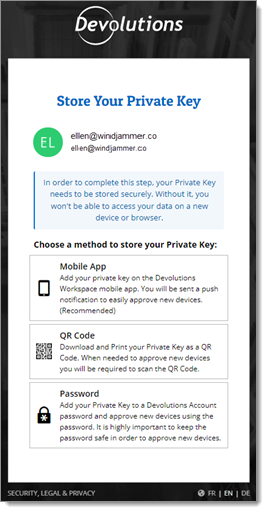
We strongly recommend the first method with the Workspace mobile app. Follow the steps in Workspace mobile app method.
La deuxième meilleure option est de télécharger et d'imprimer la clé privée sous forme de Code QR. Pour cette méthode, continuer vers méthode par code QR.
As a last resort and if the user does not have a mobile device, a password can be created to add the Private Key to the Devolutions Account.
-
Download the Workspace mobile app.
-
Click Continue.
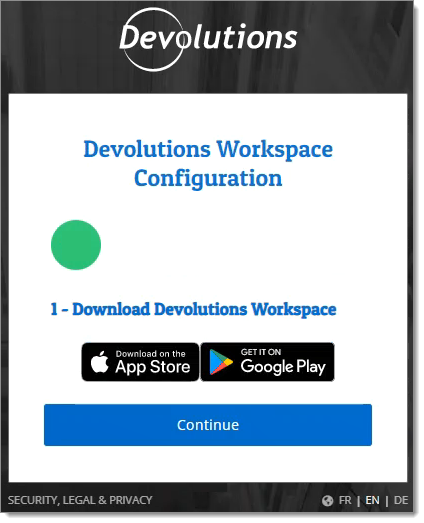
Download the Workspace mobile app -
Dans l'application mobile Workspace, accéder à l'espace Authentificateur, puis cliquer sur Ajouter.
-
Back on the browser page, click on Mobile App.
-
Scanner le code QR dans l'application mobile Workspace.
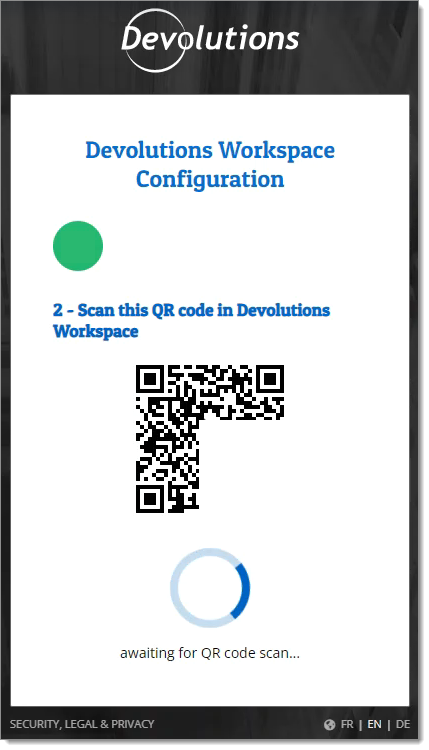
Scan this QR code in the Workspace mobile app -
Wait for the account and the authenticator to pair. Once this setup is completed, it will provide access to the hub.
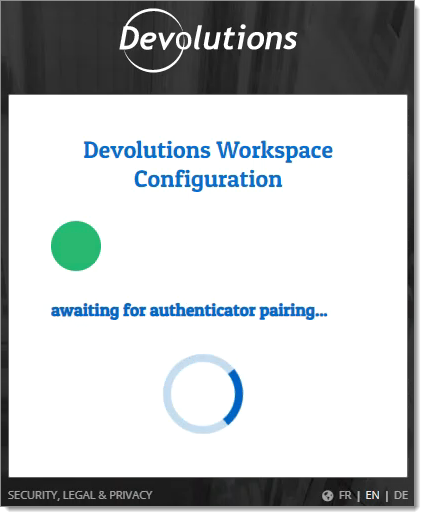
Pairing
You can now skip to First access to Devolutions Hub.
-
Select the QR Code option.
-
Click Download to save the Private Key as a QR code document on your computer. You can also Print a copy.
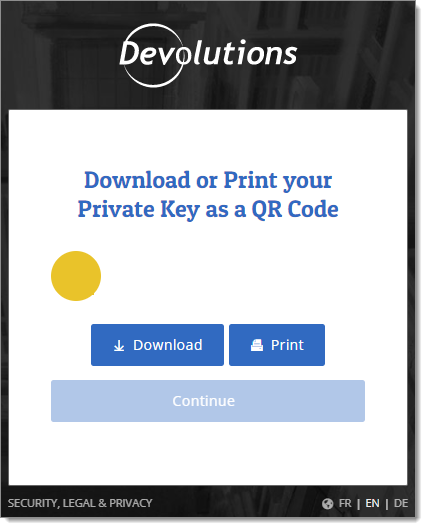
Download or Print your Private Key as a QR Code -
Click Continue.
Here is an example of the content of the PDF file. It will be named devolutions-qr-code.pdf. Please make sure to keep it in a safe place.
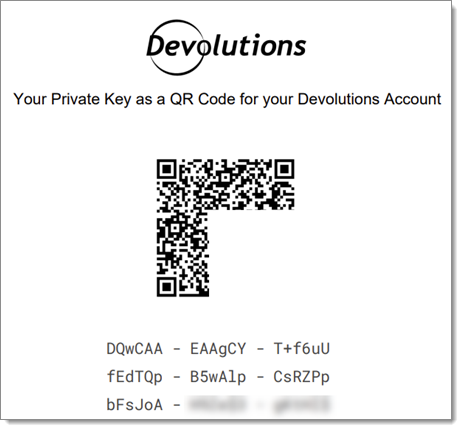
You are now ready to continue to the next section.
-
Since the user was invited with an invitation ID and key, click Yes.
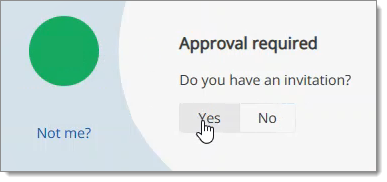
Approval required -
Étant donné que le hub a été ouvert à partir de votre courriel, ID d'invitation et clé d'invitation devraient être remplis automatiquement. Si ce n'est pas le cas, copier le code et le coller dans les champs appropriés.
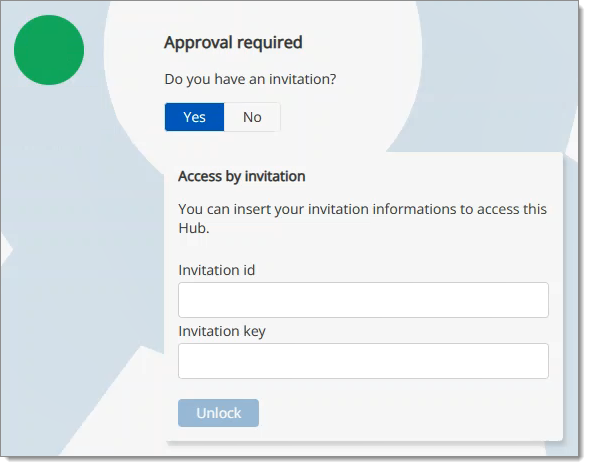
Invitation id and Invitation key -
Click Unlock.
The user in now connected and is ready to use Devolutions Hub Business.