Your Private key is required when accessing your Devolutions Hub from a new device. You can validate your identity using one of the available storage methods.
All three methods can be enabled simultaneously, and you will always have at least one configured storage option for your Private key. The active storage method is indicated by a green circle with a checkmark, while an unconfigured one is marked with a red circle containing an “X.”
To access the Private key storage, go to the Devolutions Portal and navigate to Sign-in & Security.
This method is recommended because there is no need to remember a password or store your QR code somewhere. This is especially useful for access from a new device or a private browsing session, as your password is not stored in your browser in this situation.
-
Go the Store on a mobile device section and click Configure.

Configure the mobile device method -
Download the Workspace mobile app.
-
Once done, click Continue. A QR code will appear.
-
In the Workspace mobile app, access the Authenticator space.
-
Click Add, then Scan a QR code.
-
Scan the QR code in the browser with your mobile device.
The pairing process will begin. After it ends (it should only take a few seconds), your Private key will be stored on the Workspace mobile app.
At any moment, you can decide to delete that storage configuration by clicking on Unpair. This option is useful if you have pairing problems with your mobile device and want to redo the configuration from the start.

If you do not have access to a mobile device or if you want an additional method, this option is the best alternative. Follow the steps below to configure this method.
-
Click Configure in the Store as a QR code section.
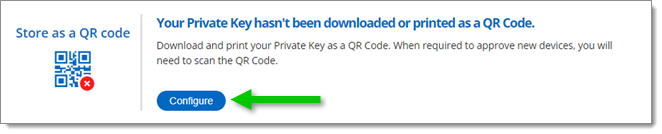
Configure the QR Code Method -
Either Download or Print the QR code. Whichever you choose, be sure to keep it in a safe place.
If you encounter problems using this method to authenticate or if you lost your QR code, you can generate a new one by clicking on the vertical ellipsis and selecting Regenerate a new QR Code. You can also delete the current code without generating a new one by selecting Delete Current QR Code.
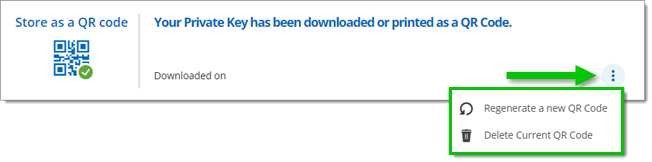
Generating a new QR code makes your old code unusable. We therefore recommend that you delete the old code after generating the new one.
-
Click Configure in the Store using a password section.
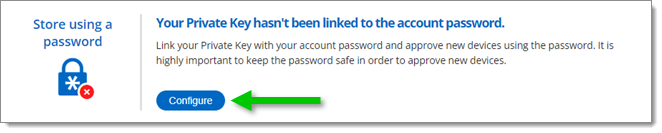
Configure the Password Method -
In the Password fields, enter a password that follows the specified rules written underneath. Be sure to keep it in a safe place.
-
Click on Create password.
-
If you want to change this password, click on the Change Password icon.

Change Password -
Follow the steps, then click Change Password when done.
Click here to learn how to configure a Security key.