Ce guide décrit la configuration requise pour activer l'enregistrement de la session dans Devolutions Hub Business PAM en utilisant Devolutions Gateway. Les types de connexion pris en charge pour l'enregistrement de session sont RDP, ARD, VNC et SSH.
Créer une identité d'application et assigner les autorisations suivantes :
Voir les entrées
Gérer les tâches d'accès privilégié
Gérer les passerelles
Télécharger Devolutions Hub Services, et l'installer sur la passerelle.
Devolutions Hub Services can be installed on a separate machine that has access to the gateway ports.
Après avoir lu et accepté le Contrat de licence de l'utilisateur final, cocher PAM dans la liste des fonctionnalités Configuration personnalisée.
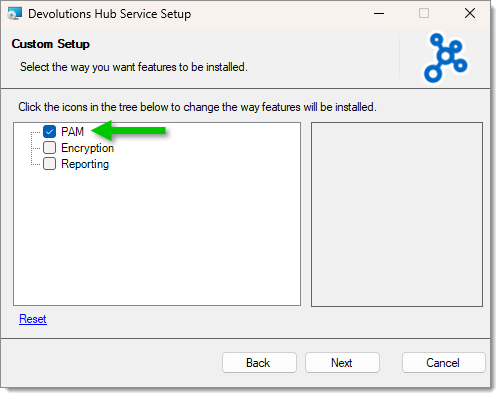
Entrer votre URL de l'hôte, ainsi que le secret de l'application et la clé de l'application que vous avez sauvegardés à la fin de l'étape 1. Vous pouvez alors tester votre connexion pour voir si tout fonctionne correctement. Cliquer sur Terminer.
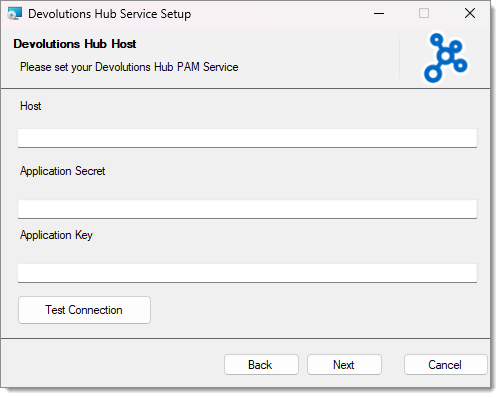
-
Aller à l'interface Web de Devolutions Hub Business. Naviguer jusqu'à Administration – Paramètres système et sélectionner le paramètre activer l'enregistrement Devolutions Gateway.
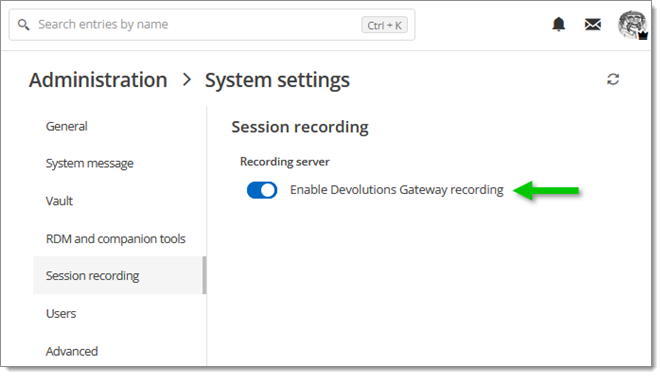
Devolutions Gateway recording setting -
Régler la propriété Enregistrement de l'entrée concernée sur Distant en allant à enregistrement de session – Enregistrement.
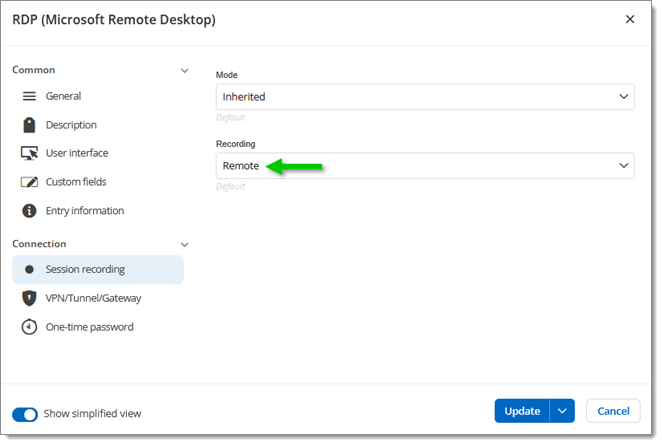
Set the Recording property to Remote -
Vérifier que la connexion fonctionne et que l'enregistrement de la session est fonctionnel.
-
Pour voir l'enregistrement de la session dans l'interface Web de Devolutions Hub Business ou dans une source de données Remote Desktop Manager, naviguer vers l'entrée pertinente (RDP, par exemple) et ouvrir l'onglet Enregistrements.
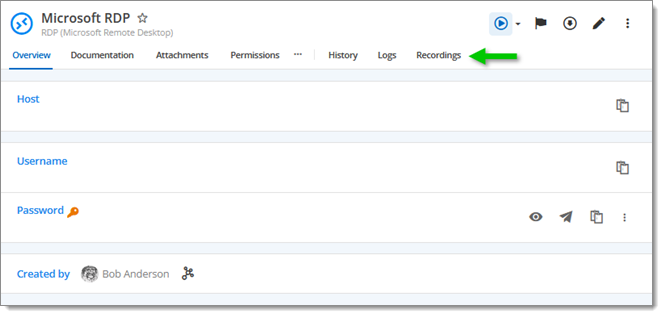
Recordings