Create and invite users to your Devolutions Hub Business with their email address.
If your Devolutions Hub Business is configured with SSO Authentication, follow the specific process for inviting users in Invite users for SSO in Devolutions Hub Business.
We strongly recommend that you invite at least one other administrator. Learn how in Administrator invite.
-
Go to Administration – Users.
-
Click Add Users.
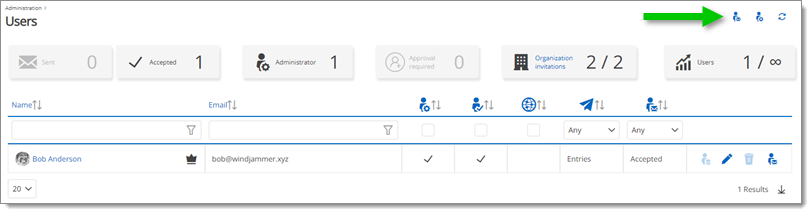
Hub4181 -
Type the user's email address.
It is possible to paste a list of email addresses of Users that will be part of the same User Groups. Each email address is required to be separated by a semicolon (;) or a comma (,).
-
Press Enter. This step validates if the user has a Devolutions Account:
If yes, it will link the account to Devolutions Hub Business and the user will receive an invitation email.
If not, it will automatically create a Devolutions Account with a Temporary Password, which you can choose how to handle. You can manage how Temporary Passwords are handled in Administration – System Settings – General.
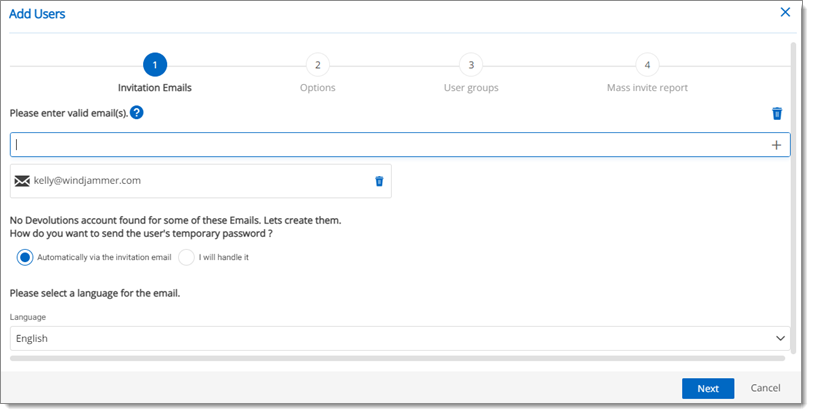
Hub4182 -
Click Next.
-
Select additional Options.
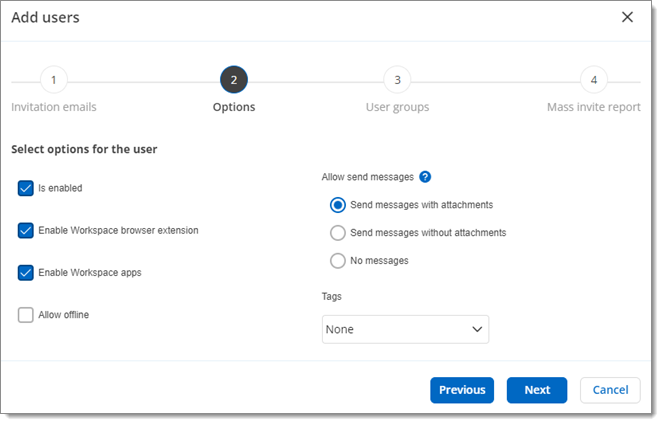
To set a user interface profile for a user, you will need to create and invite them first. Then, in Administration – Users , the option will be available when editing said user.
-
Click Next.
-
Assign User Groups.
User Groups need to be defined beforehand as a custom group in Devolutions Hub. For more information, see User Groups.
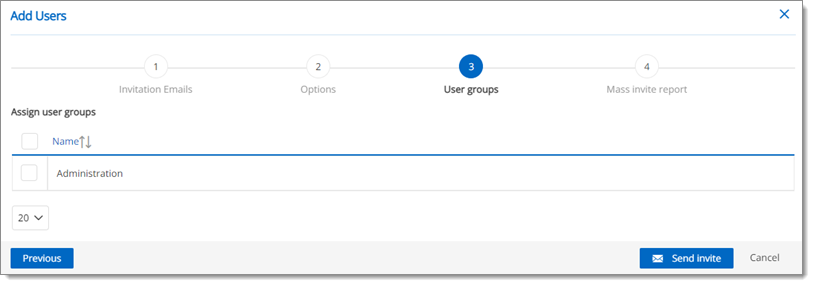
Hub4184 -
Click Send Invite.
Devolutions Hub will send an email with essential information to the invited users; the link to access the Devolutions Hub Business, the invitation ID, and the key.