The Devolutions Hub Services installer facilitates the installation and configuration of different features such as the Privileged Access Management module, the Encryption Service (SSO-enabled feature) and the Hub Reporting service. The installed service will establish communication between your Devolutions Hub Business and your internal resources.
Go to Devolutions Hub.
Click Administration – Application Identities.
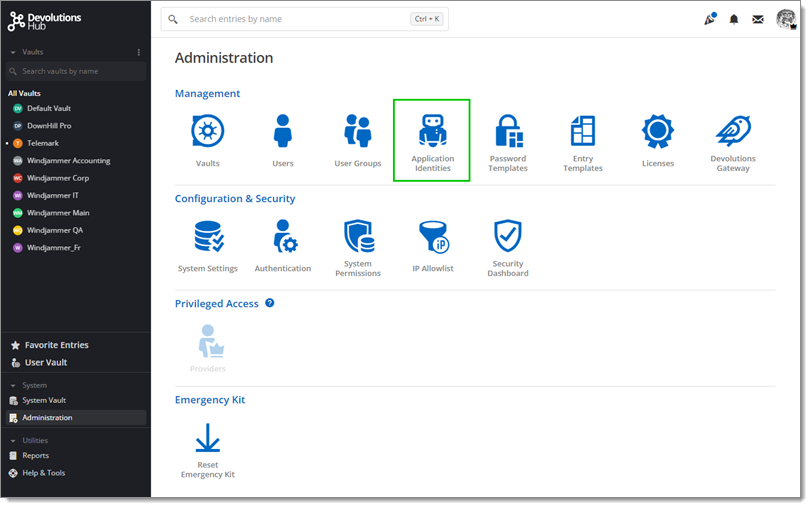
Select Add Application Identity (+).
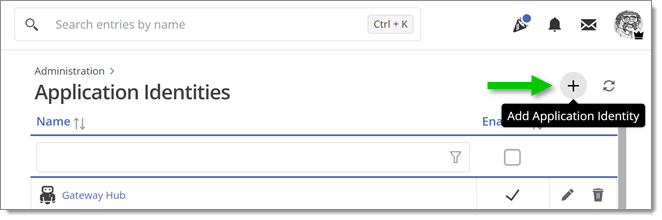
Enter a name and click Add.
Save the given Application Secret and Application key to your clipboard or as a PDF file. It will be needed during Devolutions Hub Services' installation.
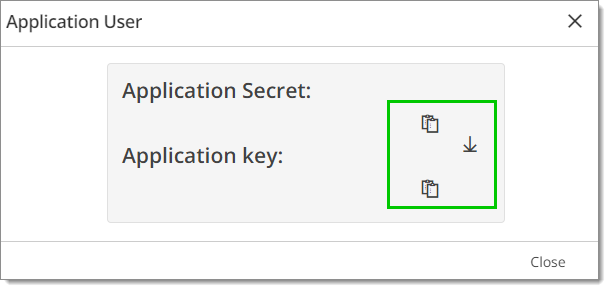
Go to Devolutions Hub.
Click Administration – System Permissions.
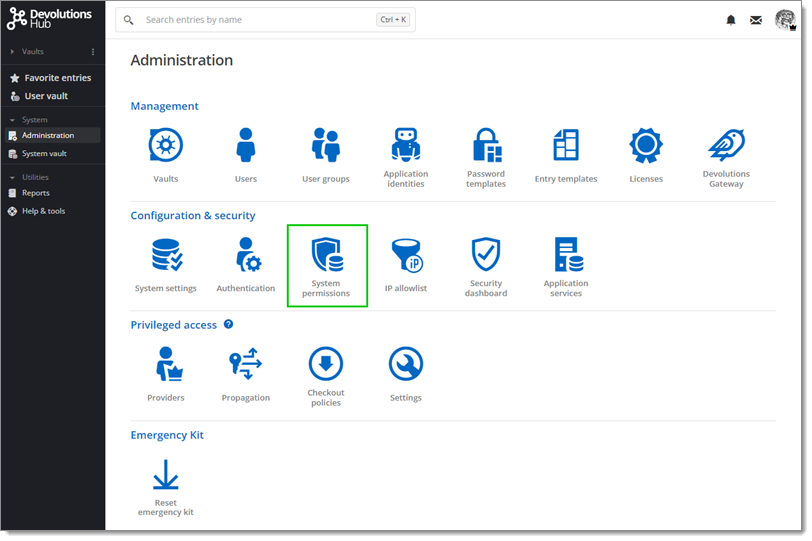
Go to the edit form.
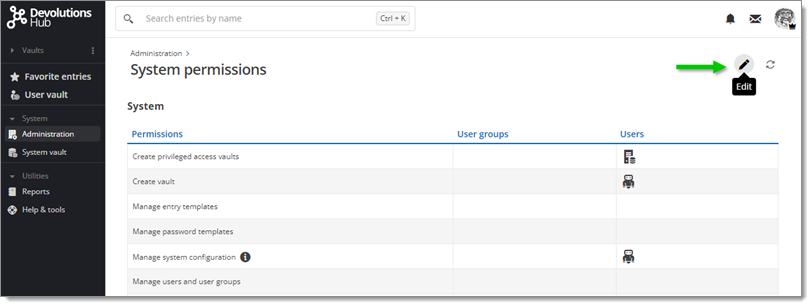
Select System.
Select your Application User in the drop-down menu under Manage privileged access tasks and Manage privileged access providers.
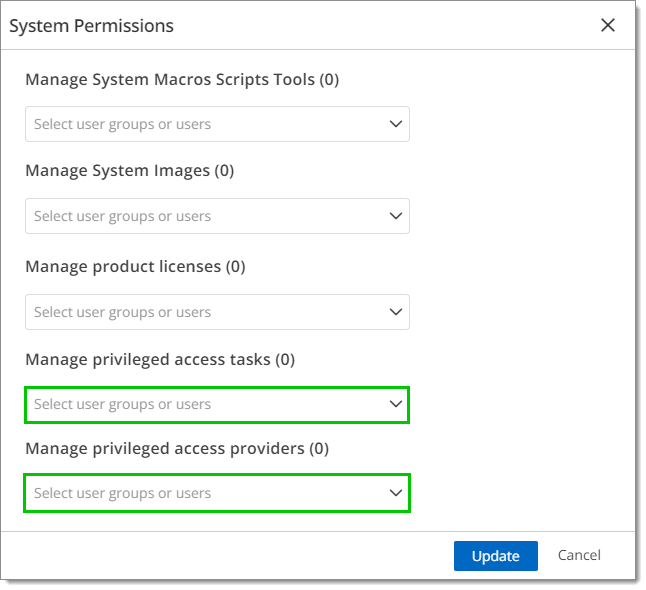
You need to grant permission on the vault either at System level or Individual PAM vault level.
In Devolutions Hub, go to Administration – Configuration & Security – System Permissions.
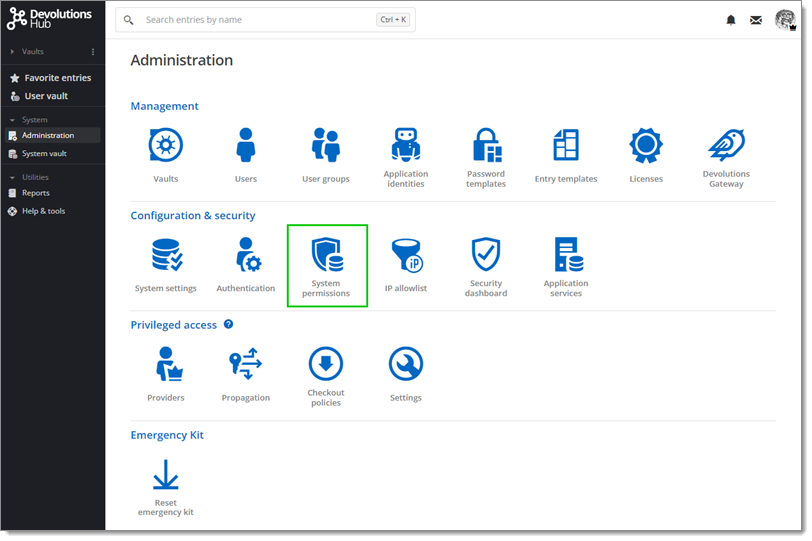
Go to the edit form.
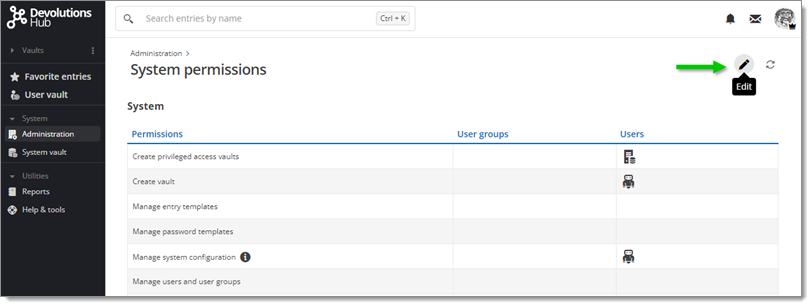
Select Vaults.
Choose your Application User in the drop-down menu under the Contributor section.
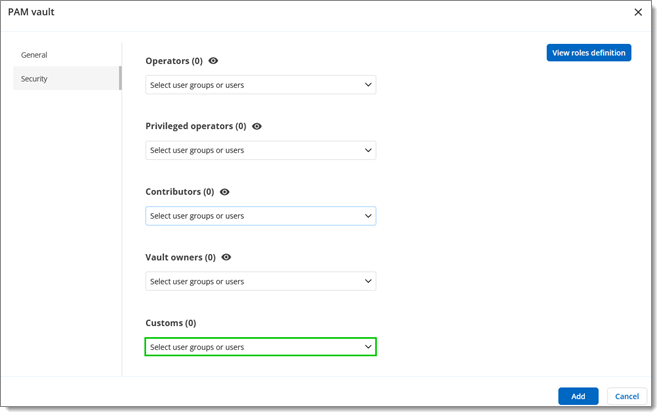
Click Update to close the window.
In Devolutions Hub, go to Administration – Management – Vaults.
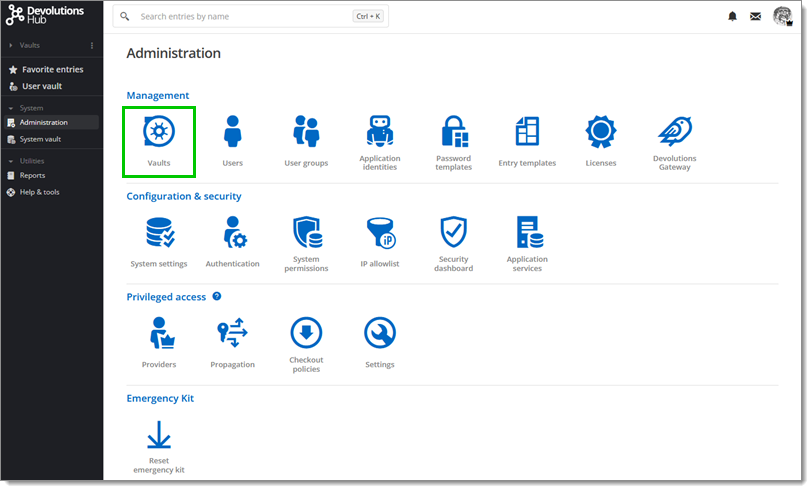
Click Add.
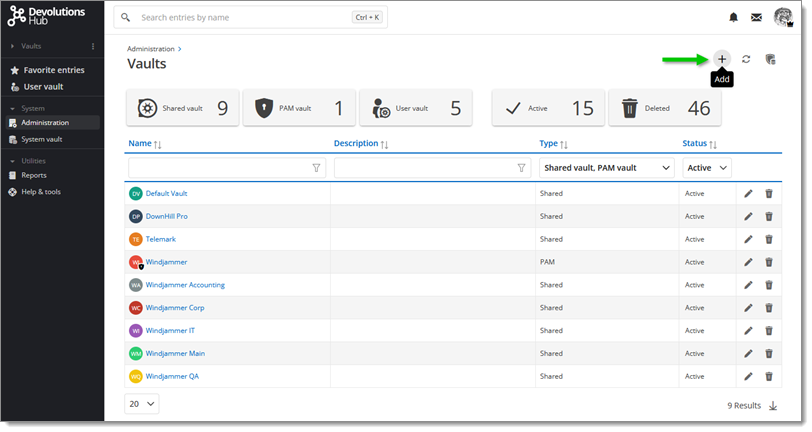
Select PAM vault in the menu to create your PAM vault.
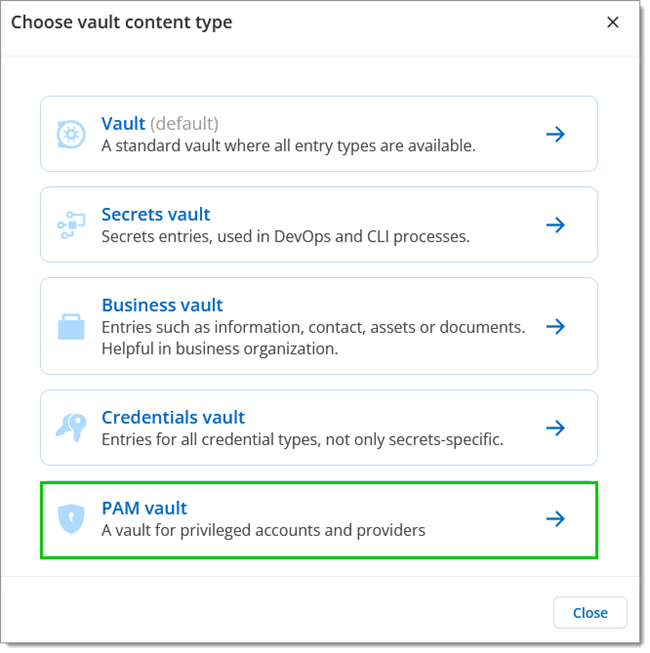
Go to the Security menu.
Select the Edit tab.
Choose your Application User in the drop-down menu under the Contributor section.
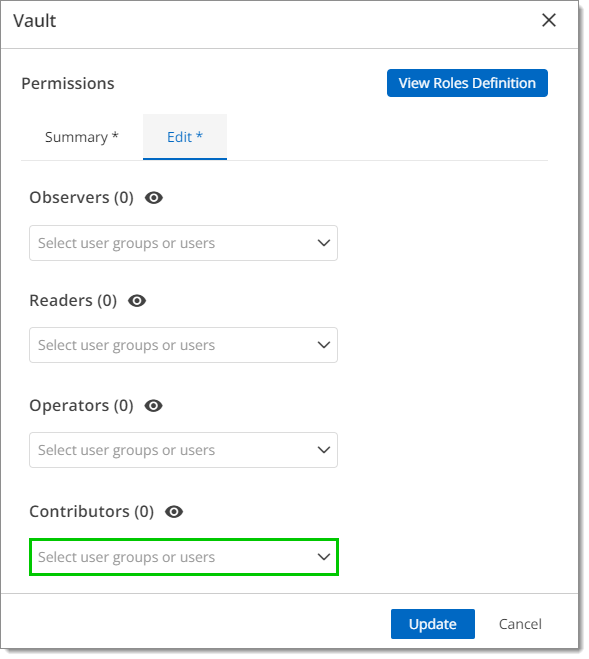
Click Add to close the window.
Launch the installer that you downloaded.
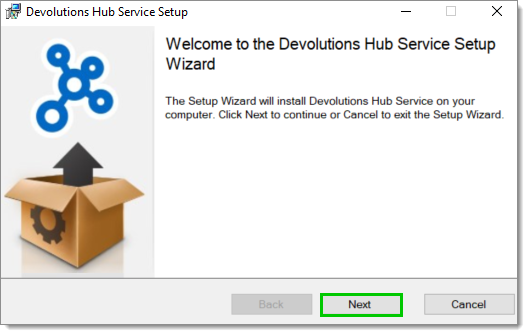
Click Next.
Read the End-User License Agreement and click I accept the terms in the License Agreement.
Click Next.
Select PAM in the Custom Setup. Note that the Encryption feature is currently unavailable.
Click Next.
Enter your Host URL.
Enter the Application Secret and Application key previously saved.
Click Finish to complete the installation.
Click Test Connection.
If your connection is successful, press Next.
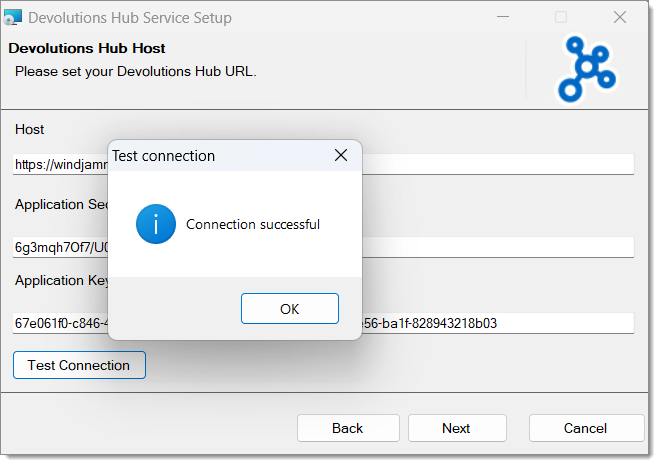
Devolutions Hub Services' logs are available in Windows Event Viewer. The service should be able to connect to the created provider. The provider needs to be added in Devolutions Hub.
It is also possible to see the Devolutions Hub Services as a service in the Services window of Windows which shows the current status and where it can be started or stopped.