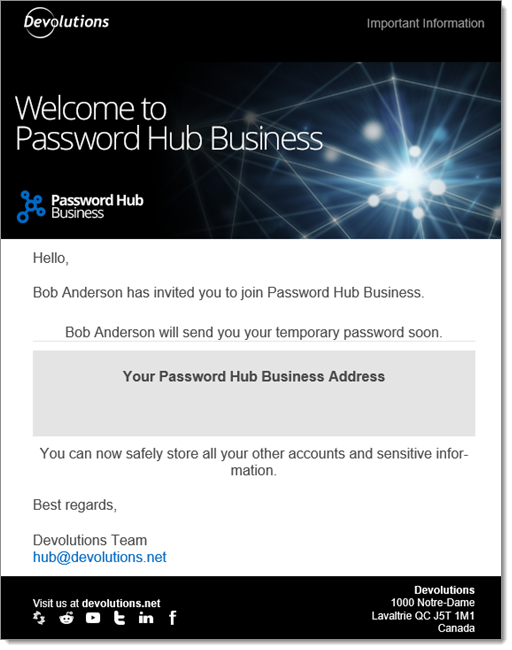Temporary Password are created automatically for new users who are invited to Devolutions Hub Business and who do not have Devolutions Account.
You can predefine how they are handled in Administration - System Settings - General. For an overview on the subject, see General.
In the invite process, when a Devolutions Account is found for the user, it will automatically link the account to Devolutions Hub Business.
In this case, the Temporary Password is not being used since the account already exists.
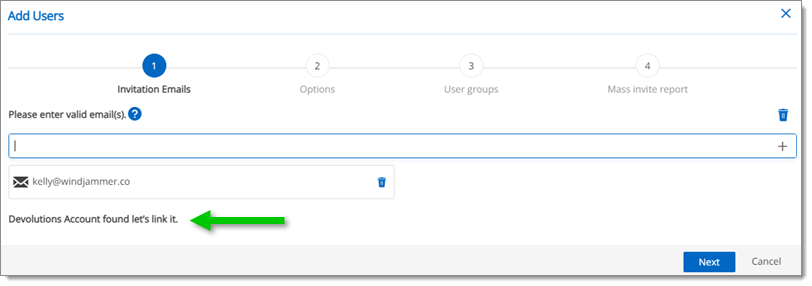
The user will receive an invitation email with a link to Devolutions Hub. To access it, the user logs in with their current Devolutions Account credentials.
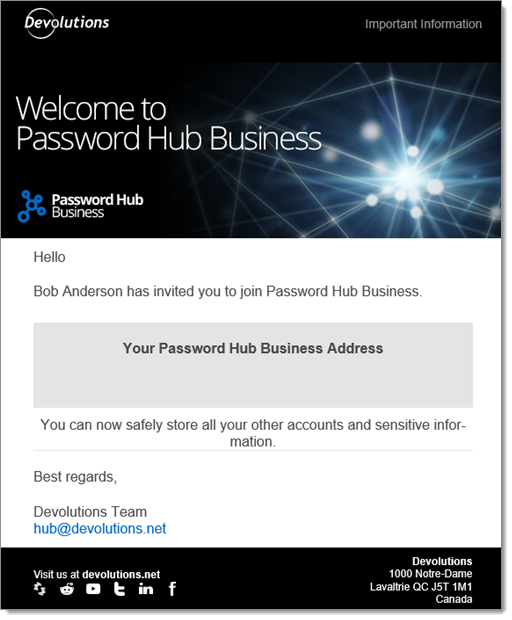
When inviting a user who does not have a Devolutions Account, Devolutions Hub will create the account and add the user in the vault.
In the process, you can choose to let Devolutions Hub automatically handle the Temporary Password and send it via the invitation email.
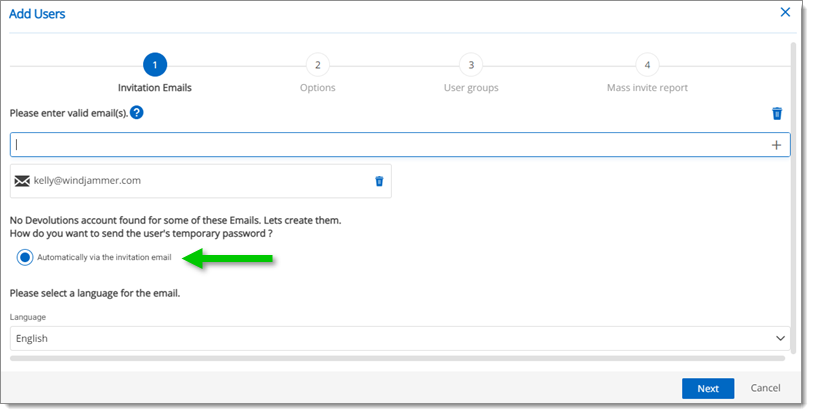
The user will receive an invitation email with a link to the hub with their Temporary Password.
They will be reminded to change their password.
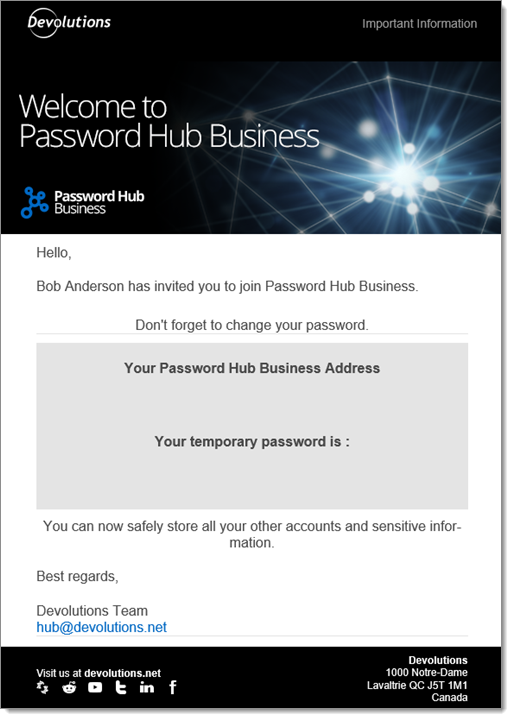
When inviting a user who does not have a Devolutions Account, Devolutions Hub will create the account and add the user in the vault.
In the process, you can choose to manually handle the Temporary Password from Devolutions Hub.
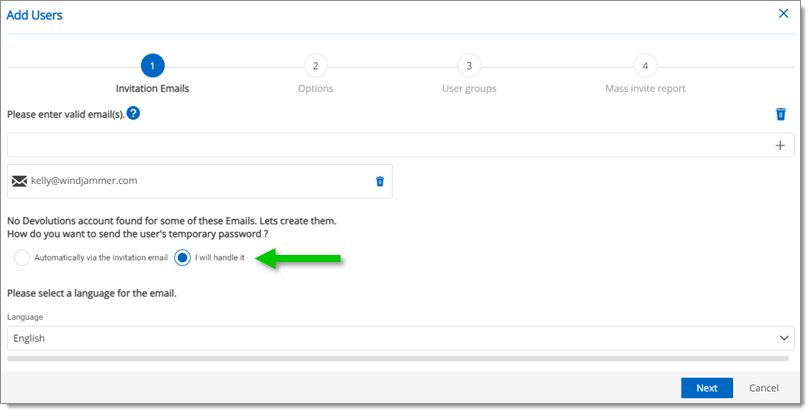
In the Mass invite report window, you will be required to copy or download the Temporary Password PDF for each of your users. This is mandatory, since they will need the Temporary Password to access Devolutions Hub Business.
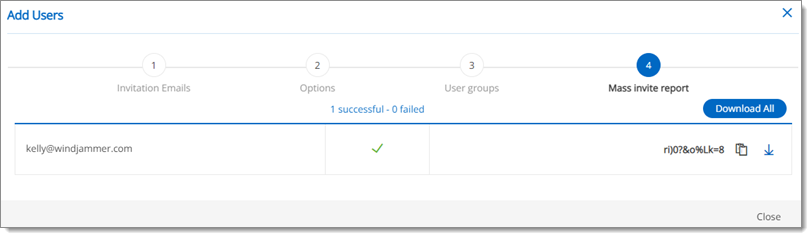
The user will receive the automatic invitation email with a link to Devolutions Hub and a warning that you will forward them the Temporary Password.