In Devolutions Hub Business, users can request access to a public vault. An administrator / vault owner then has to approve the request. Vault owners are configured in Administration – Management – Vaults when creating or editing a vault, under the Visibility option.
To accept the pending requests, click on a specific entry in the Pending vault Access Requests section, which is in the Dashboard. This will open the Approval request window which is described in the next section.
Pending requests will only show up in the Dashboard if you are in a vault that a user has requested access to.
Depending on the data source, administrators / vault owners may receive an email informing them of the vault access request:
- With a Devolutions Hub Business data source, a vault access request email is sent to the administrator / vault owner to whom the request has been addressed.
- With a Devolutions Server data source, all administrators / vault owners receive a vault access request email.
- With an SQL data source, no email is sent.
To accept pending requests, use the Pending vault Access Requests section (see image below) in your Dashboard. Clicking on the request will open the Approval request window.

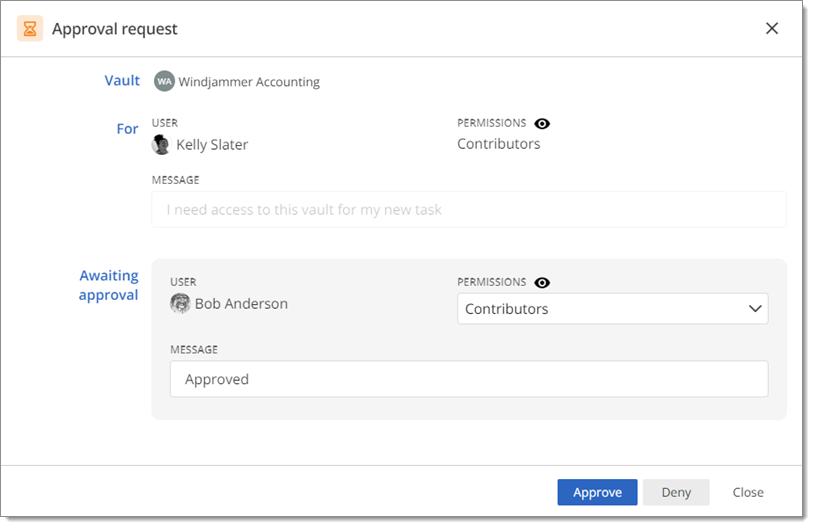
This view is divided into two sections:
The For section contains information about the user's request. Because this was done on the user's side, fields in this section cannot be edited.
The Awaiting approval section allows you to write a message to the user explaining your decision, but it remains optional.
The Permissions level set by the user making the request can by modified by the approver. You can read more on Roles and permissions.
Clicking on Approve or Deny will send the response with the selected parameters.
To learn more about the end user experience in Devolutions Hub Business, visit Request vault access in Devolutions Hub Business.