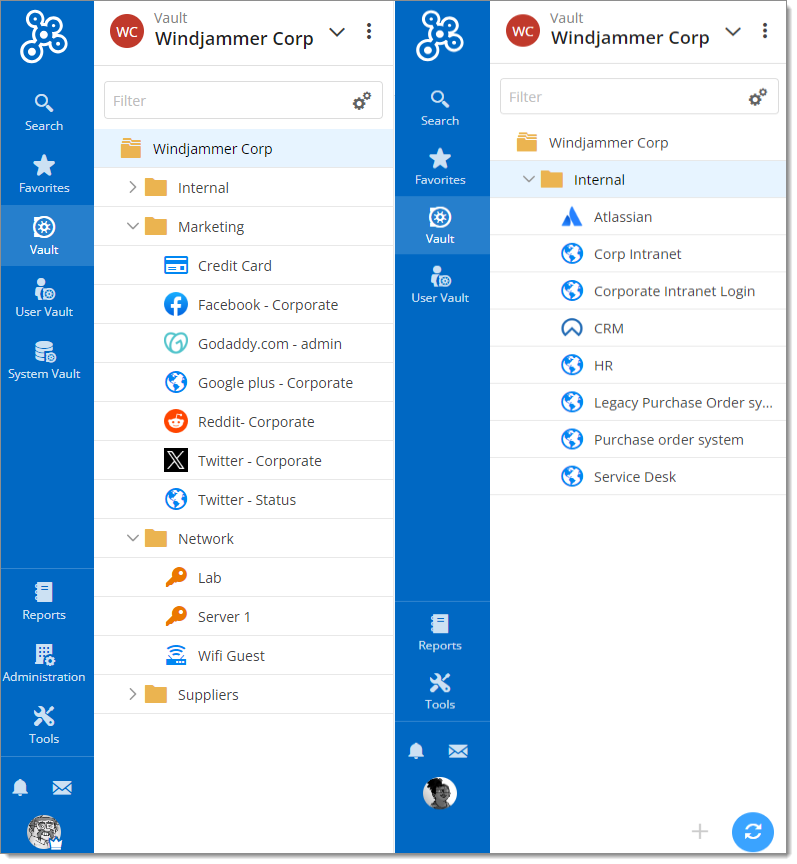Administrators can allow users to view specific folders or entries in a vault. The Restricted vault role is assigned at the vault level. Users or groups with this setting will see only the vault content that they have permission to view.
This functionality is also fully compatible with Remote Desktop Manager, the Workspace apps (mobile and desktop), and the Workspace browser extension.
-
Select the vault and click on the three dots to edit the vault’s permissions.
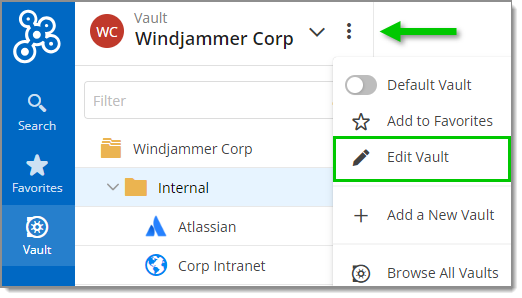
Edit the vault’s permissions -
Assign the desired user or group to the Restricted role and click Update.
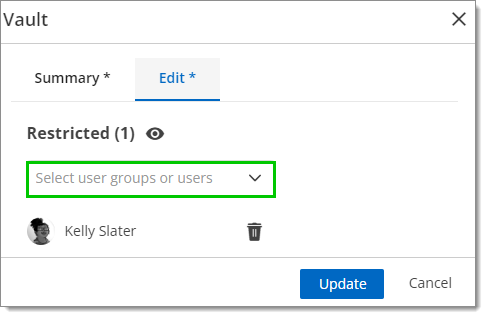
Assign the desired user or group to the Restricted role -
In the folder’s properties or entries, give users/groups the desired access by clicking on Edit.
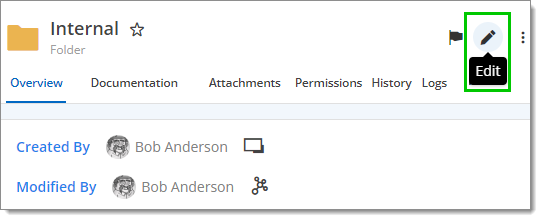
Give users/groups the desired access
Once this is done, affected users will only see what they have permission to access. Here is a example with the Admin/Manager view on the left, and the user (with reduced access) view on the right.