The Password Generator allows you to create random passwords that are difficult to interpret or predict, due to a mix of uppercase and lowercase letters, numbers and punctuation symbols.
You can create and force a Password Templates to follow your organization secure policies.
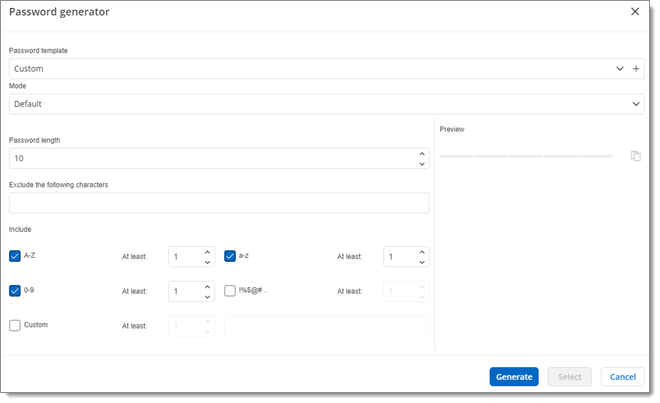
Go to the General section in the Properties of an entry.
Next to the Password field, click the three-dot menu to access the Password generator tool.
Customize all the criteria you want your password to have, then click Generate.
In the proposed list, choose and click on a password.
At the bottom of the list, you can review the strength and phonetics of the selected password.
Click on Select to close and autofill the Password entry field.
You can also create a Password template from your Password Generator settings. Just customize the settings and click on Add template next to the Template drop-down list.
OPTION | DESCRIPTION |
|---|---|
Password template | Create or choose a Password Templates. |
Mode | Choose a Mode setting for the passwords.
|
Password length | Generate a password length, which is set to 10 by default. |
Exclude the following characters | Forcefully exclude characters from the password. |
Include | Forcefully include characters inside the password. |