The PowerShell (remote) entry in Devolutions Hub Business allows users to run and manage remote PowerShell sessions using Devolutions Gateway. The entry is available under New entry – PowerShell (Remote).
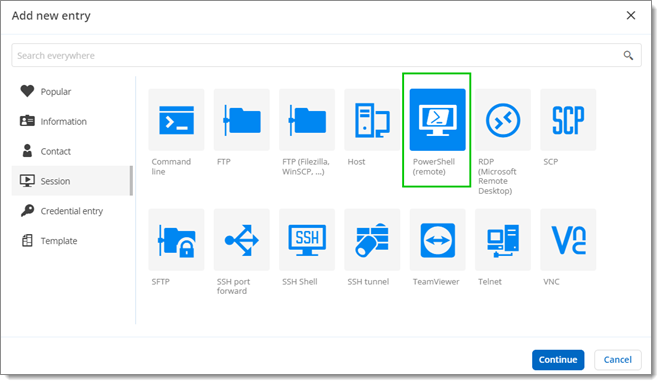
To use this feature, certain requirements must be met, namely:
Windows 10 or 11.
Windows Server 2016 and higher.
Have a Devolutions Gateway version 2023.1 or later.
Follow the steps below to properly configure your PowerShell remote session in Devolutions Hub Business:
-
Go to the Properties of the entry.
-
In the General section, select the name and folder.
-
Choose the Host type and enter the host (the machine you want to connect to).
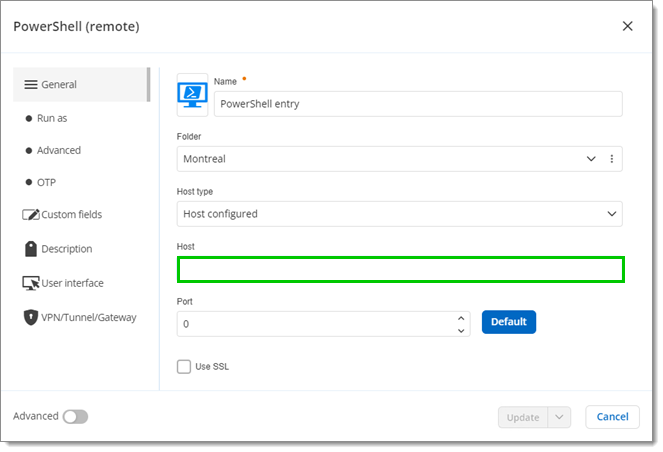
Enter the host -
Go to the VPN/tunnel/gateway section.
-
Select Inherited under Type. The configuration of your Devolutions Gateway will be inherited.
-
Click Always connect.
-
Click Update to save.
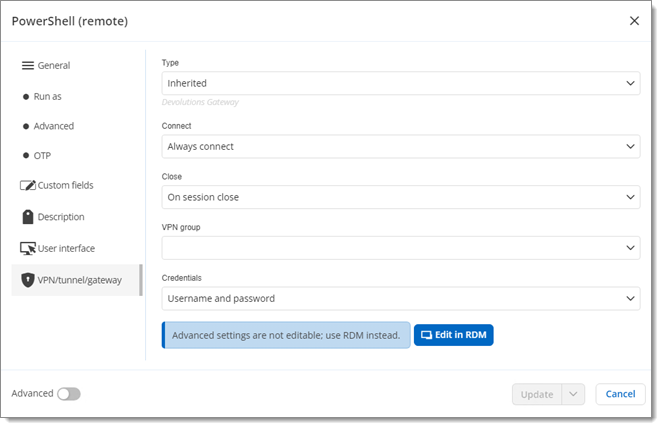
VPN/tunnel/gateway
Once all the conditions are met, you can press the Open in Web Client (Preview) button to launch the connection from the web client.

Your session should start in a new browser tab.