This topic covers tips about troubleshooting Devolutions Gateway across multiple products.
It is possible to check if a particular gateway is alive and healthy.
-
Open a web browser.
-
In the address bar type
https://<gateway.url>:<external port>/jet/health.Depending on the setup, it could also be `http`.
-
Press Enter.

Health check
If you are having trouble with a gateway, these solutions can make it easier to find more apparent errors.
-
In the Devolutions Server web UI, go to Administration – Devolutions Gateway.
-
Click More on the desired gateway.
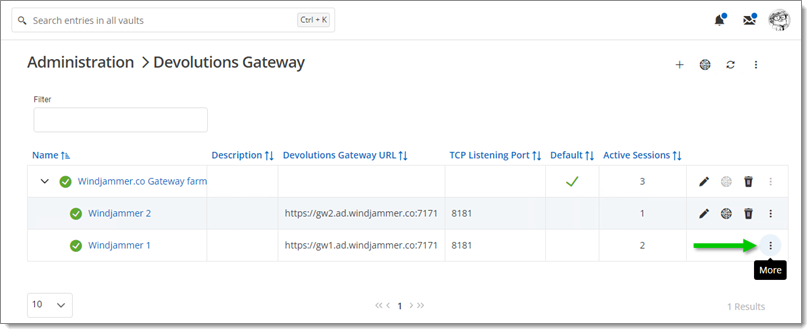
More button -
Choose between Logs or Diagnostics.
-
Click on Logs.
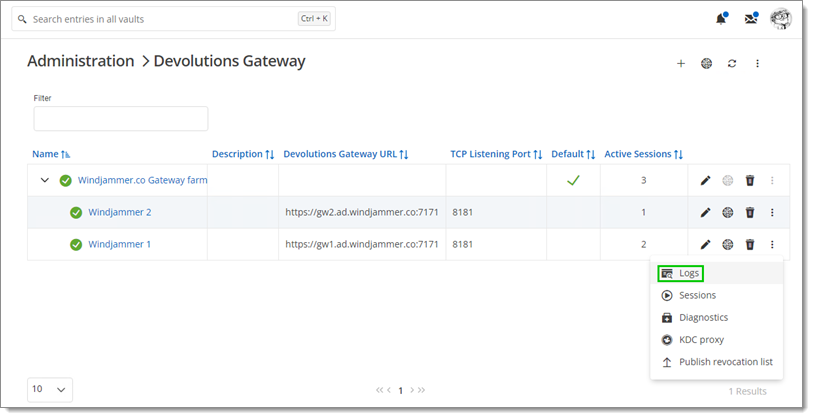
Logs -
Observe the logs.
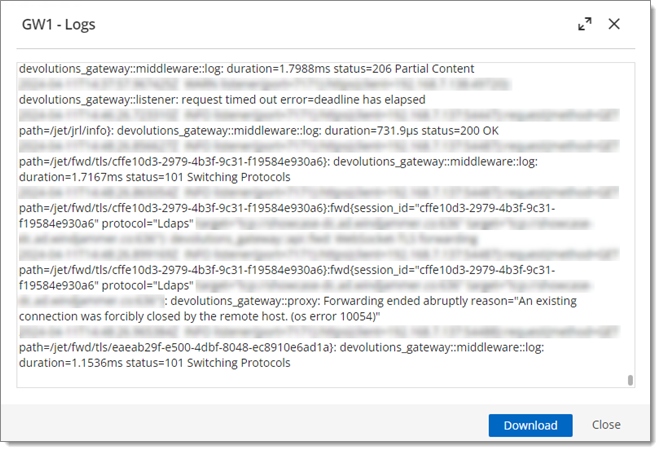
Logs window
If you are unable to download the logs from the web, you can also find them in the installation folder: C:\ProgramData\Devolutions\Gateway
-
Click on Diagnostics.
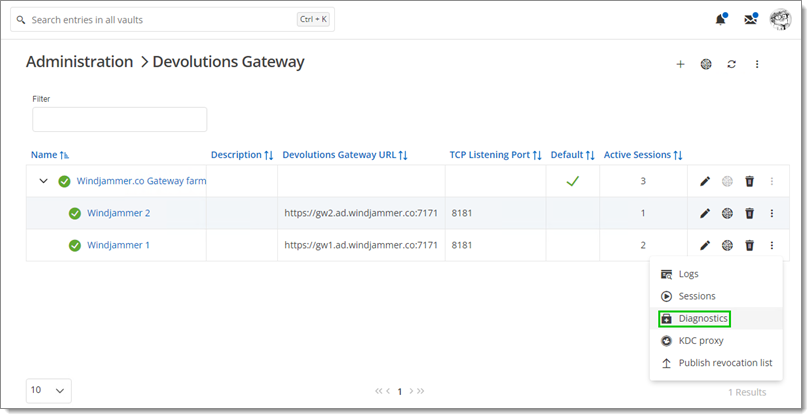
Diagnostics -
Observe the statuses.
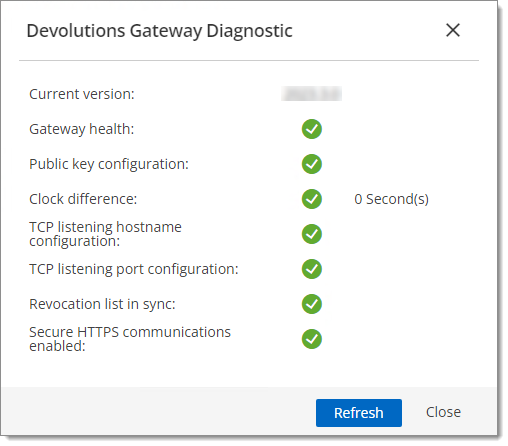
Gateway status
If the service does not start at all, verify whether a file named boot.stacktrace exists in the same directory as the gateway.json configuration file. This file may contain relevant diagnostic information. Contact our support team if you are not able to identify the cause of the failure.
Issues related to self-signed certificates missing a SAN or an EKU can be resolved by updating to the latest version of Devolutions Gateway.
It is recommended to set the TlsVerifyStrict option as true whenever possible. You should also configure this option if you encounter certificate issues on macOS and Chrome.
If you receive this error message, make sure that the service account configured on the Devolutions Gateway service can reach the recording destination folder and has the required permissions to create the recording folders and files.
If you experience problems loading or using web entries in Remote Desktop Manager when Devolutions Gateway is configured as a proxy, check the log files for additional details:
Windows path:
C:\Users\<user>\AppData\Roaming\jetsocatmacOS path:
/Users/<user>/Library/Application Support/jetsocat
If the issue persists, please contact our customer support team for assistance at service@devolutions.net and provide the relevant log files.