You must create a team folder on a server drive to store your default settings templates to share them with your team.
- Access your server drive (such as \\servercommon) and create a new team folder to hold all your team default settings templates.
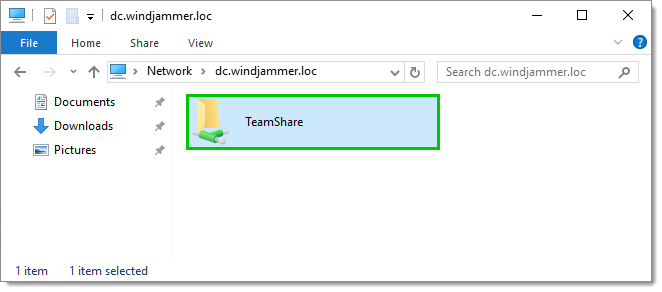
Server Drive – Team Folder - In Remote Desktop Manager, go to File – Settings – Paths.
- In Default templates, enter the path to your newly created folder stored on your server drive. All your default templates will then automatically be stored in this folder.
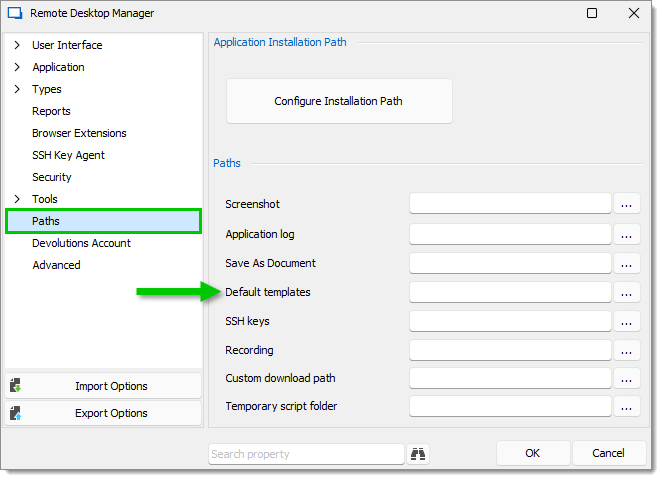
File – Settings – Paths – Default templates - If you have remote workers, make sure they can access the shared server in offline mode. Map your network drive, then follow these instructions for offline mode access on Windows 10/11.
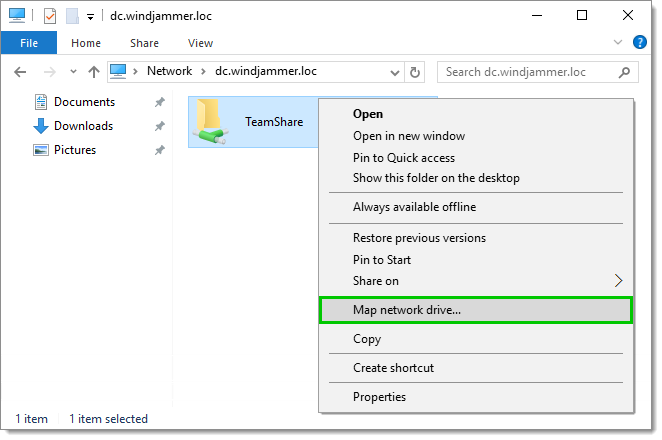
Map network drive




