It is possible to use Devolutions Gateway with an external browser, but at the moment there are a few limitations to be aware of because of the browser design:
It only works with Google Chrome.
Google Chrome must be closed when opening a website from Remote Desktop Manager. A solution to this can be found in the workaround.
In case there are other proxy settings with Chrome (by GPO, command line, settings, etc.), they might conflict with each other and Devolutions Gateway will not work.
In case Google Chrome is closed and does not have any other proxy settings, set up the entry to open externally like any other entries in Remote Desktop Manager. No additional installations/addons are needed for this to work.
-
Right-click to go into the Properties of the Web Browser entry that has the Devolutions Gateway set.
-
In the General section, set the Display to External.
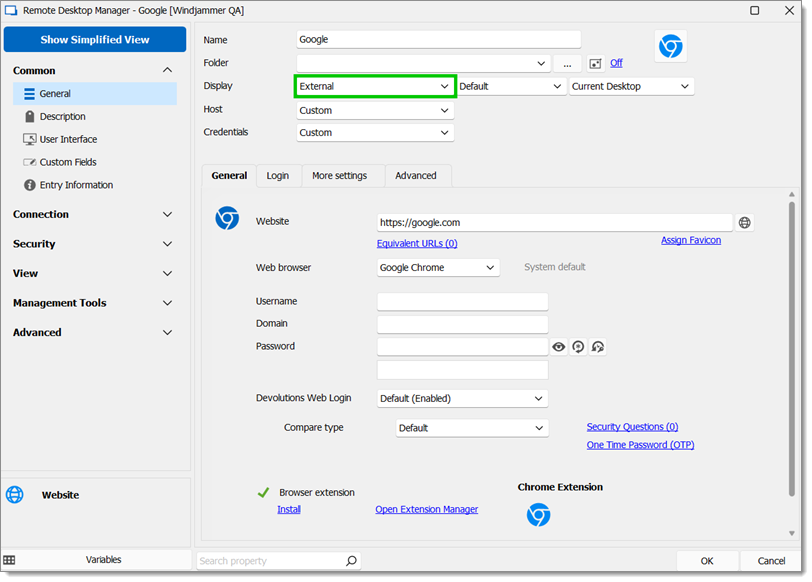
Common – General – Display – External -
Go to the Advanced tab.
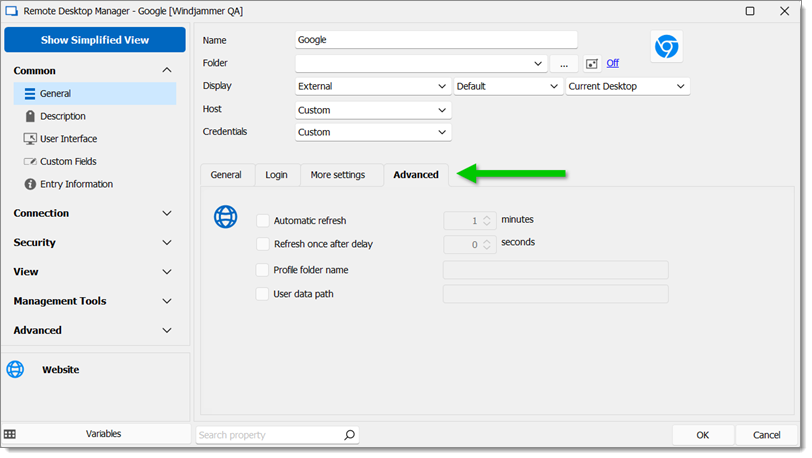
Advanced Tab -
Check User Data Path.
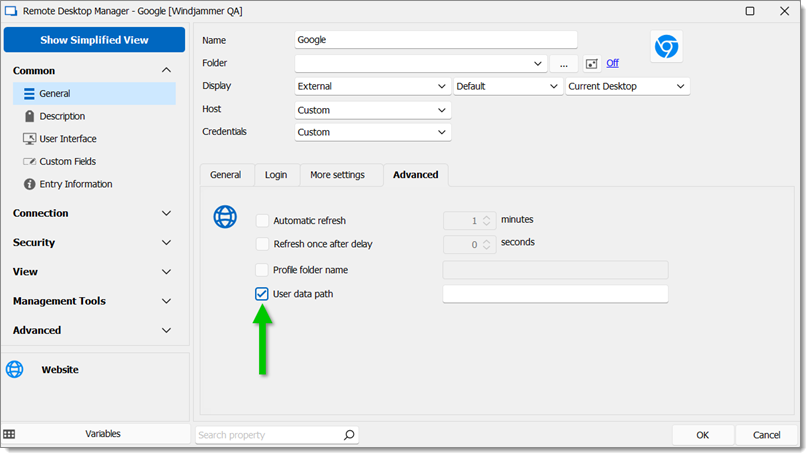
User Data Path Option -
Enter a path for a new Chrome user data to be stored.
-
Click Ok to save the changes.
This section will showcase multiple solutions by using PowerShell.
It is possible to batch edit the entries with a custom PowerShell command to make all of them use a different path (can be the temp or any place users are allowed to use it):
$connection.Web.UseUserDataPath = $true;
$connection.Web.UserDataPath = "C:\MyPath\" + $connection.ID;
$RDM.Save();
It is also possible to temporarily use the properties 'Web.UseUserDataPath' set to true and 'Web.UserDataPath' set the path to the temp or any place users are allowed to use it that can be dynamic with a Before Open Event (using PowerShell Script).
$RDM.Connection.Web.UseUserDataPath = $true
$RDM.Connection.Web.UserDataPath = "C:\MyPath\" + $RDM.Connection.ID
This code is used to delete the folder on the onClose Event:
$connectionID = $RDM.Connection.ID
Remove-Item -Path "C:\MyPath\$connectionID" -Recurse -Force
It is not possible to open a website using the Devolutions Gateway that is already running without the workarounds because of the way Google Chrome is designed. An already opened Chrome cannot change the proxy settings dynamically.