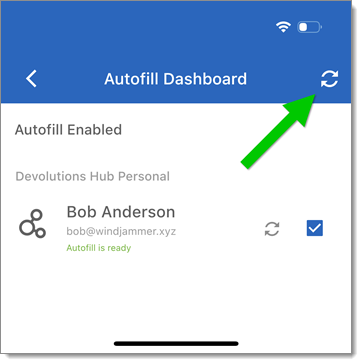Go to the device's Settings.
Scroll to General.
Tap on Autofill & Passwords.
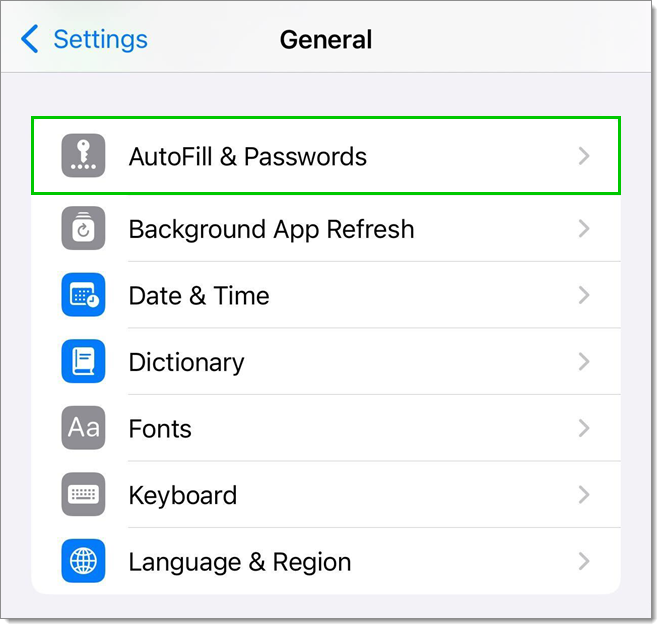
Toggle AutoFill Passwords and Passkeys, and select Workspace.
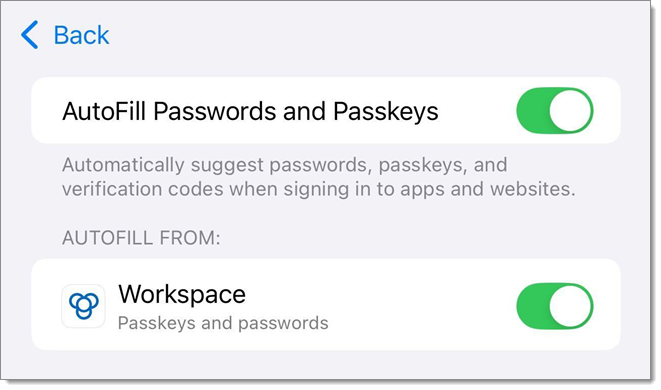
Go into the Workspace iOS app.
Tap the menu button.
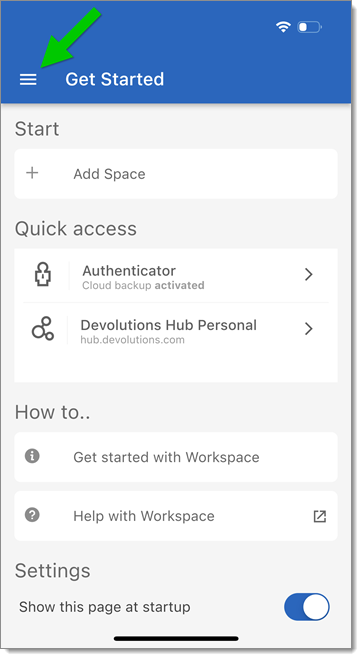
Go to the Settings.
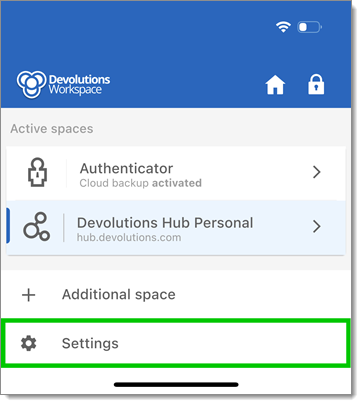
Tap Autofill Dashboard.
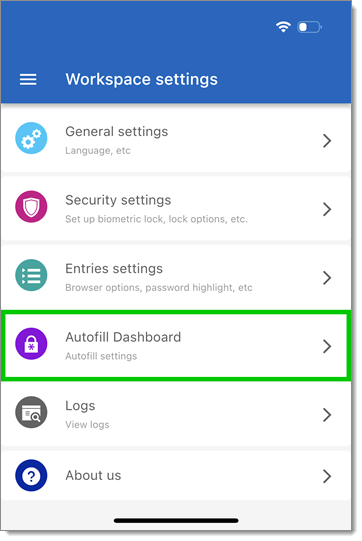
Select the desired account(s).
Sync all the entries to the autofill files with the Sync button.