The Workspace browser extension user interface is slightly different depending on the Devolutions product used in conjunction with it. This topic will present the Workspace browser extension user interface when used with Remote Desktop Manager.
The main view, which is the one displayed when first opening the Workspace browser extension in a browser, can be divided into three main sections:
-
The Top menu, which contains a few useful Workspace browser extension functionalities and settings.
-
The Side menu, which changes what the Content area displays.
-
The Content area, where information is displayed and interaction with Workspace browser extension's many functionalities is possible.
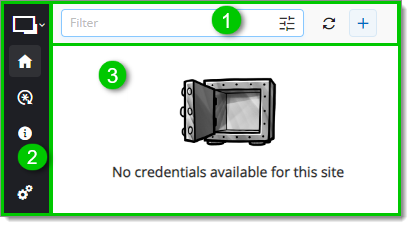
User interface sections
Workspace browser extension's Top menu contains (from left to right) a Search bar –along with an advanced search button–, a Refresh button, and an Add website button. These can be used respectively to filter through credentials and vaults, actualize the extension's display, and manually add an entry to Remote Desktop Manager.
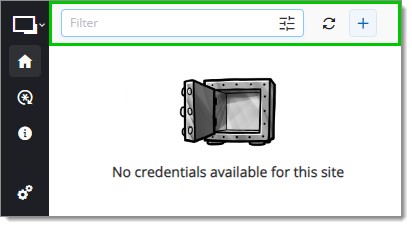
Workspace browser extension's Side menu contains numerous features, chief among which: the possibility to change the view displayed in the Content area when clicking on different tabs.
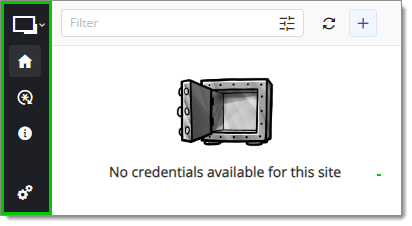
Here's a list of the all the tabs and options available in the Side menu:
TAB/OPTION | DESCRIPTION |
|---|---|
Space selector | Dropdown menu allowing to switch between Devolutions products. |
Matching | Content area display that contains the current website's credentials (if available). |
Password generator | Content area display that contains a customizable password generator for new accounts. |
About | Content area display which contains links to useful tools and information about the Workspace browser extension. |
Settings | Contains Workspace browser extension settings and configurations. See the full settings list for more details. |
See Side menu for more information on each of the tabs.