Cloud backup settings are available to backup all entries using an Authenticator entry backup with Devolutions Hub Personal and Devolutions Hub Business.
-
Open Workspace desktop app and go to Setting in the bottom left corner.
-
Click + Add to enable cloud sync with Devolutions Hub Personal or Devolutions Hub Business.
-
Click Authenticator.
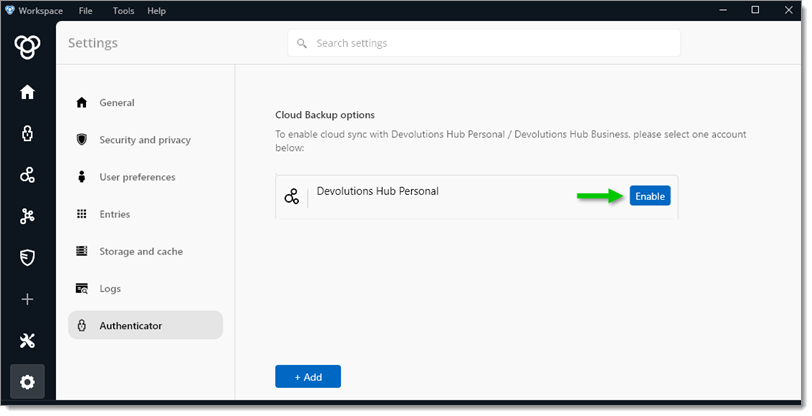
Enable cloud sync -
Log in with your Devolutions Hub Personal or Devolutions Hub Business account.
-
Close the login window and go back to the Workspace desktop app.
-
Click Enable to enable cloud sync with Devolutions Hub Personal or Devolutions Hub Business.
-
Select Authenticator in the menu.
-
Create the TOTP entry by clicking Add (+).
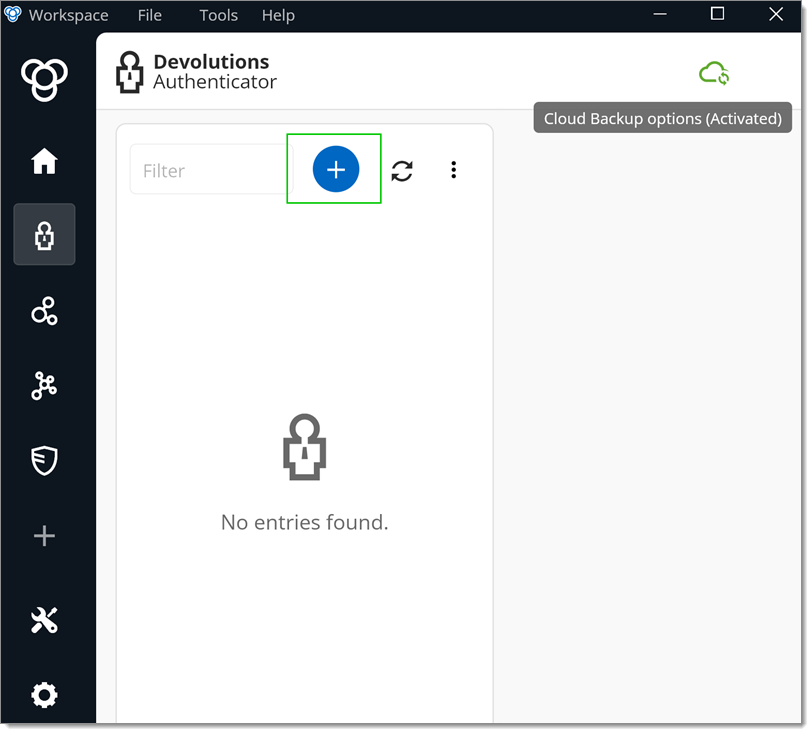
Add + -
To access your backups directly, go to the Authenticator App folder in your Hub vault.